Alarm Journal
By default, alarm data is only stored in memory, and a finite number of events are retained for each alarm. Fortunately, Ignition can easily be configured to store alarm data into a SQL database with an Alarm Journal Profile. The journal can store basic data about alarms that have occurred, such as their source and timestamp, associated data on the alarm, and the values of the alarm's properties at the time the event occurred. The alarm journal is used by the Alarm Journal Table Component, and can be accessed through scripting functions and direct database queries.
The Gateway can have more than one Alarm Journal. Alarm Journals have options to filter which Alarms are stored in the journal, therefore by having more than one alarm journal configured on the Gateway, it is possible to store some alarms in one journal, and different alarms in another journal.
Once configured, the Journal can be accessed by the Alarm Journal Table component, scripting functions, or direct database queries.
Creating an Alarm Journal Profile
The Alarm Journal stores historical information about alarms in a database. It can store basic data about alarms that have occurred, such as their source and timestamp, along with associated data on the alarm, and the values of the alarm's properties at the time the event occurred.
To create a new Alarm Journal Profile
-
Go to the Configure section of the Gateway.
-
Choose Alarming > Journal from the menu on the left.
The Alarm Journal Profiles page is displayed. -
Look for the orange arrow and click on Create New Alarm Journal Profile....
The New Alarm Journal Profiles page is displayed. -
Fill in the fields and click the Create Journal button at the bottom of the page.
Once completed, the tables will be created for you once an alarm event occurs. It’s a good idea to trigger a test alarm and verify that Ignition automatically created the tables in the database after your Alarm Journal Profile was created.
Verify the Alarm Journal tables have been created.
You can easily verify the Alarm Journal tables from the Ignition Designer. Open it and go to the menu bar and select Tools > Database Query Browser.
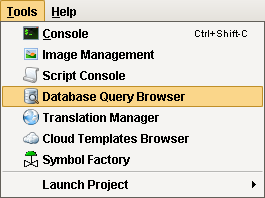
The two tables that Ignition automatically creates are the alarm_events and alarm_event_data. Alarm events consist of two main types of data: the primary information about the alarm, such as transition state, time, etc., and the event data: event value, Display Path, etc. If you don’t see these two tables in your database, you need to make an alarm occur after the Alarm Journal Profile is created. Make the alarm Active, take it back to Clear, Acknowledge it, and you will start seeing information come into these tables.
Double click on the alarm_events table. This will generate a SELECT query in the text area of the Database Query Browser. Click the Execute button to run the query. This will display all the events that occurred when the alarms are active, when they’re cleared, and when they are acknowledged.
Then execute a query on the alarm_event_data table. This will show data associated with each alarm, such as the value that triggered the alarm, or the setpoint.
You will want to look into the Database Query Browser to simply verify that the information is there. Once the information is there, close the Database Query Browser.
Note: if the tables were not created, check the Gateway console page for any errors.
Third Party Accessibility
Because the Alarm Journal uses a SQL database to log alarm events, any application that has access to the database can retrieve journal data. Alarm events can be made freely available outside of Ignition, and integrated into other software packages. Additionally, other applications can write to the same tables, so Ignition applications can monitor activity in other systems.
Alarm Journal Component
While a SQL query will return data from the journal, the Alarm Journal Table component will automatically do so without manually writing a query. The component can filter on both Display Path and Source Path, as well as Date Range. The component can be configured to a single Journal Profile, so multiple instances of the component in the same project may look at different profiles.
More information on this component can be found on the Alarm Journal Table Component page.
In This Section ...