Alarm Status Table Component
The Alarm Status Table is a built-in component in Ignition that displays the current status of all alarms in the system into one view. The Alarm Status Table is highly customizable and can be configured to show active, unacknowledged, cleared, and acknowledged alarms.
Additional information on the Alarm Status Table component can be found on the Alarm Status Table page in the appendix.
Setting up the Alarm Status Table
In the Component Palette in Designer, under Alarming, drag the Alarm Status Table component on to your window. You will notice that the table is already configured to show the current status of all the alarms in your system. By default, the Alarm Status Table shows all the "Active and Unacknowledged", "Active and Acknowledged", and "Cleared and Unacknowledged" alarms. It also displays the time the alarm went Active as well as the current State and Priority of the alarm.
Note: You must have alarms set up on your Tags for them to show up in the table.
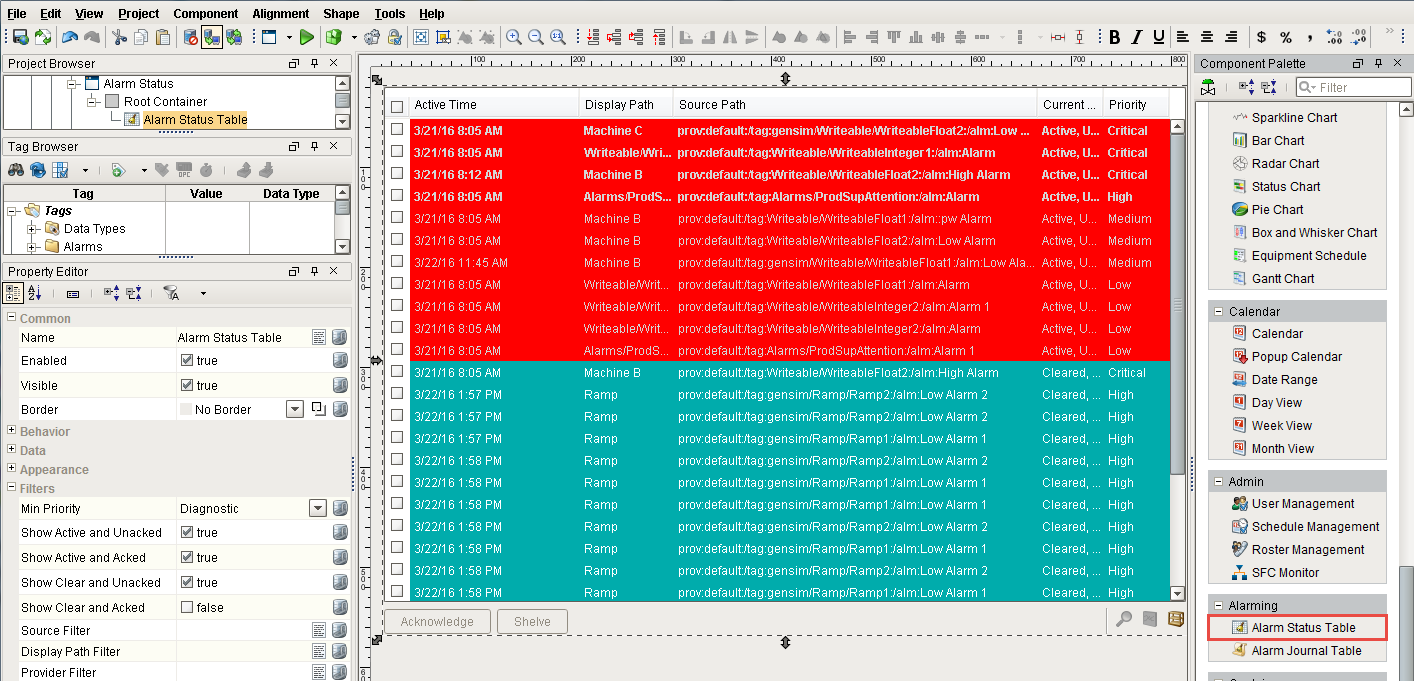
In Preview Mode, right click on the header to show or hide information on the Alarm Status Table. If you want to show the name of the alarm, you can add 'Name' to the table by checking the box. You can also reorganize the columns to display how you want the columns to look by dragging the column header anywhere on the table header.
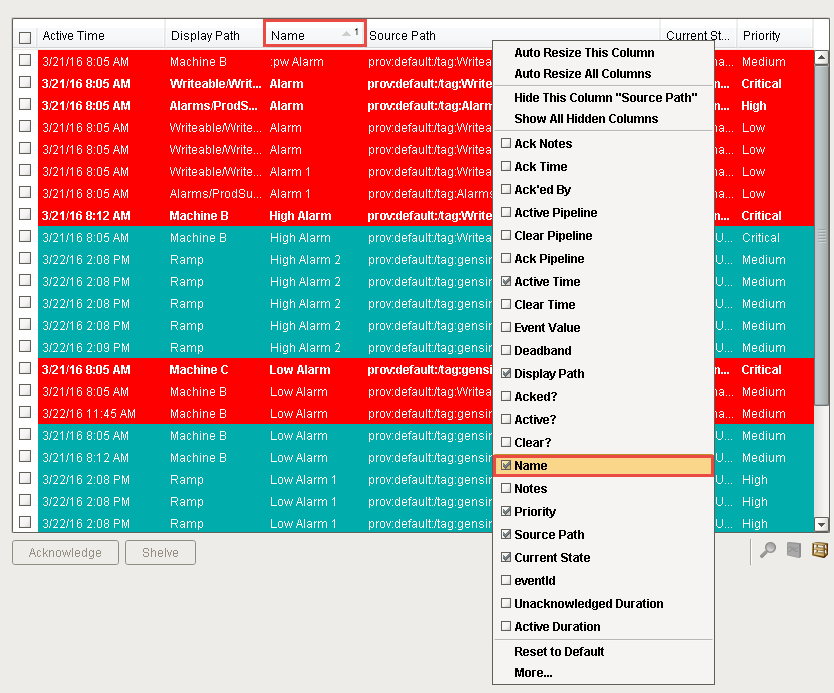
Acknowledging and Shelving Alarms
You can click on a individual alarm and use the buttons at the bottom of the table to Acknowledge or Shelve the selected alarm. You can also use the icons to view the alarm Details, Notes, and History.
![]()
Filter Properties
In the Property Editor, there are a set of filter properties. Using the Source Filter and the Display Path Filter properties, you can filter out cleared alarms, filter for alarms in a particular Tag folder, and filter for alarms matching a certain criteria. This example filters for all alarms with 'Machines' in the Display Path.
Filtering on alarms is discussed in detail in sections, Alarm Status General Filtering and Alarm Status Filter on Associated Data.
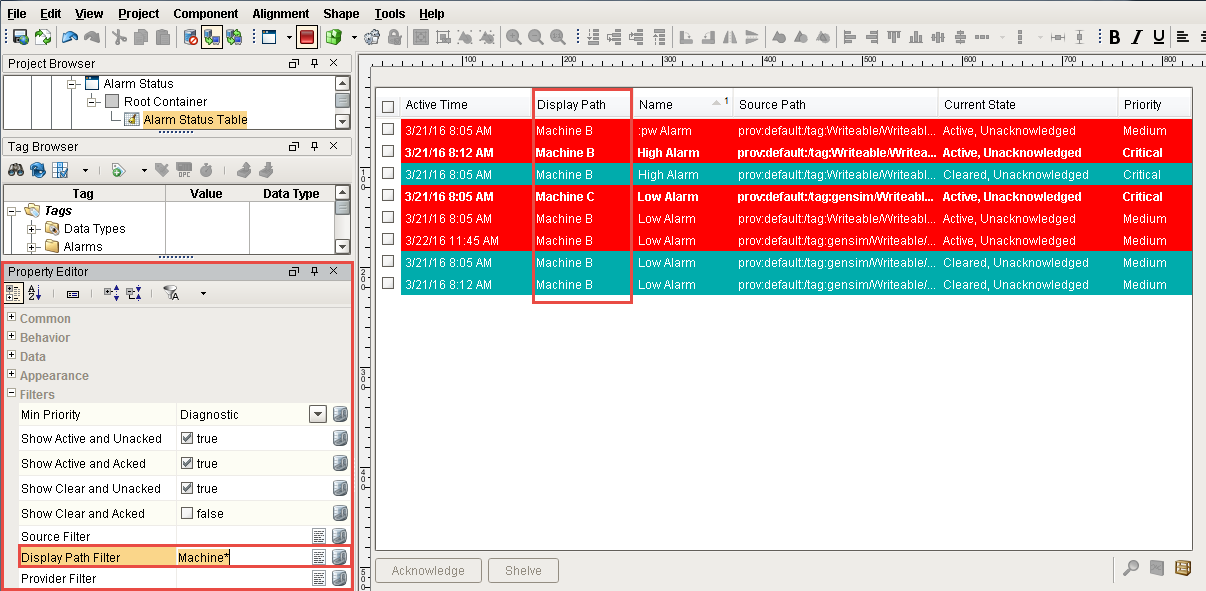
The Alarm Status Table contains a host of features already built into the component which you can take advantage of to give you the current status of alarms in your system.
Similar Topics ...