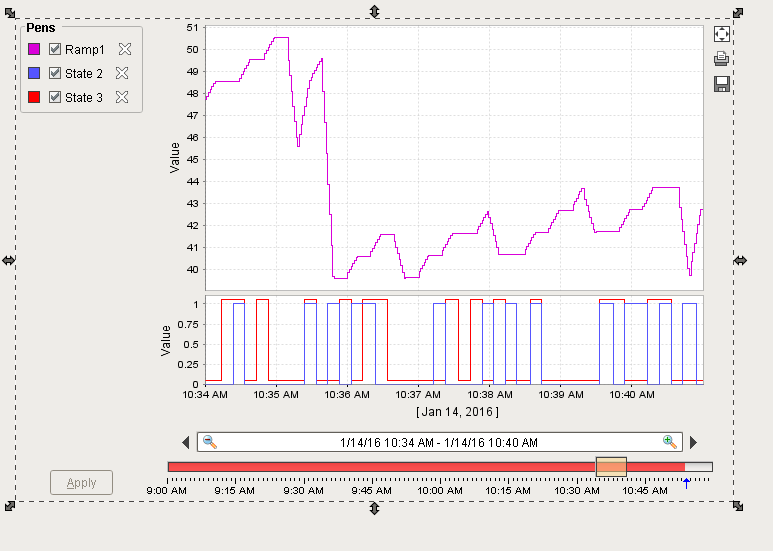Easy Chart - Digital Offset
Digital pens often share the same subplot on the Easy Chart component. You can offset digital pens in the subplot order to see the values better.
The Easy Chart below shows 2 digital pens on the same subplot: State 2 and State 3. The values are difficult to see because they overlap on top of each other.
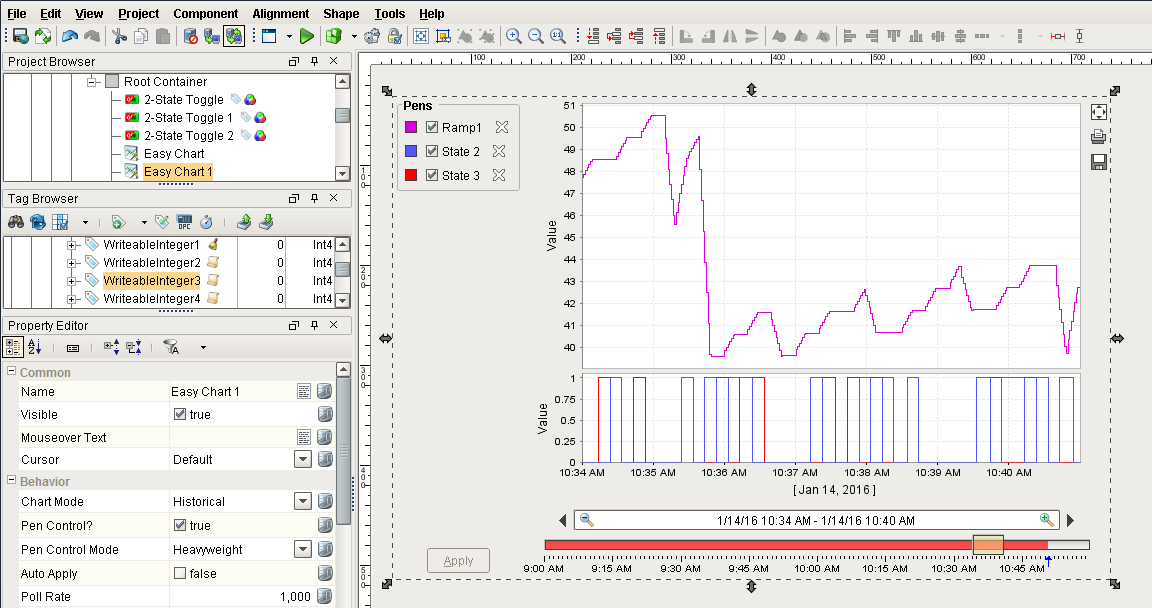
We can apply a digital offset on our digital renderer so we can see the values better. Right click on the Easy Chart component and scroll down to Customizers > Easy Chart Customizer.
In the Pens tab, go to each of the State pens and check the ‘Digital Offset’ box to ‘true’ and click OK.
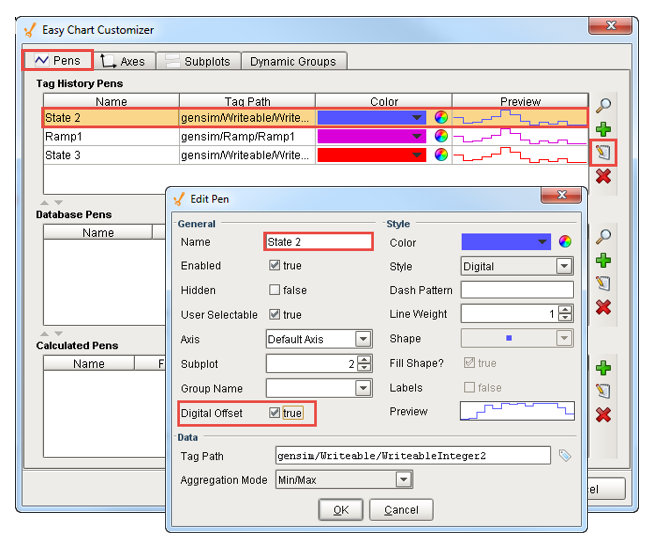
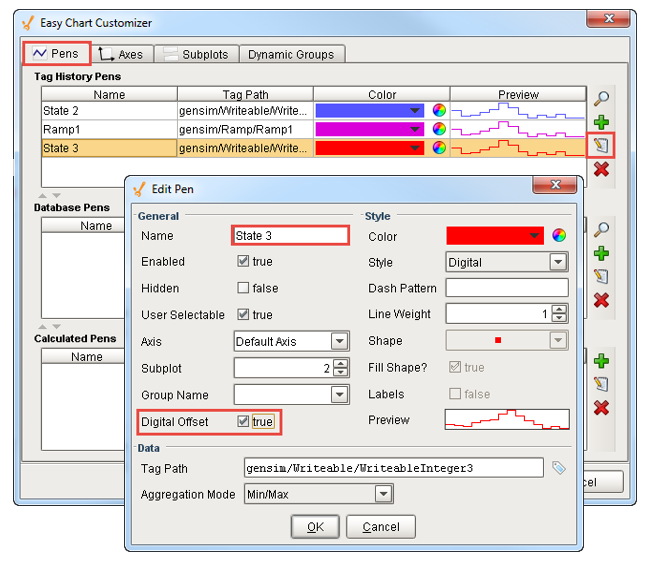
You will see a little offset in the values between the State pens so they don’t overlap making it a lot easier for the operator to read the digital values.