On-Call Rosters
The On-Call Roster lets you create user groups to be notified when an alarm occurs. Each group includes a list of users in a specific order. Alarm pipeline's notification blocks must choose an on-call roster which defines the users to notify for that notification block. Depending on the alarm notification profile used, the users can be notified one at a time (sequential), or all at once (parallel). It is important to remember that when an on-call roster is used for alarm notification, only those users on the roster whose schedules are active will be notified.
To create and manage the on-call roster
-
Go to the Configure section of the Gateway.
-
Choose Alarming > On-Call Rosters from the menu on the left.
The On-Call Rosters page is displayed.
-
Click on Create New On-Call Roster.
You can create as many rosters as you wish.
-
On the Create New On-Call Roster, enter a Name, and click Create New On-Call Roster.
-
Click on manage to the right of the roster name you want to add the user list to.
The Manage Roster page is displayed and from here you can choose one or all users from a source list, drag them into the roster list, and put them in any order you wish.
To manage the roster from the Client
Roster management can take place from a Vision Client.
-
Open your design project in the Designer.
-
From the Component Palette, drag and drop a Roster Management component in your design window.
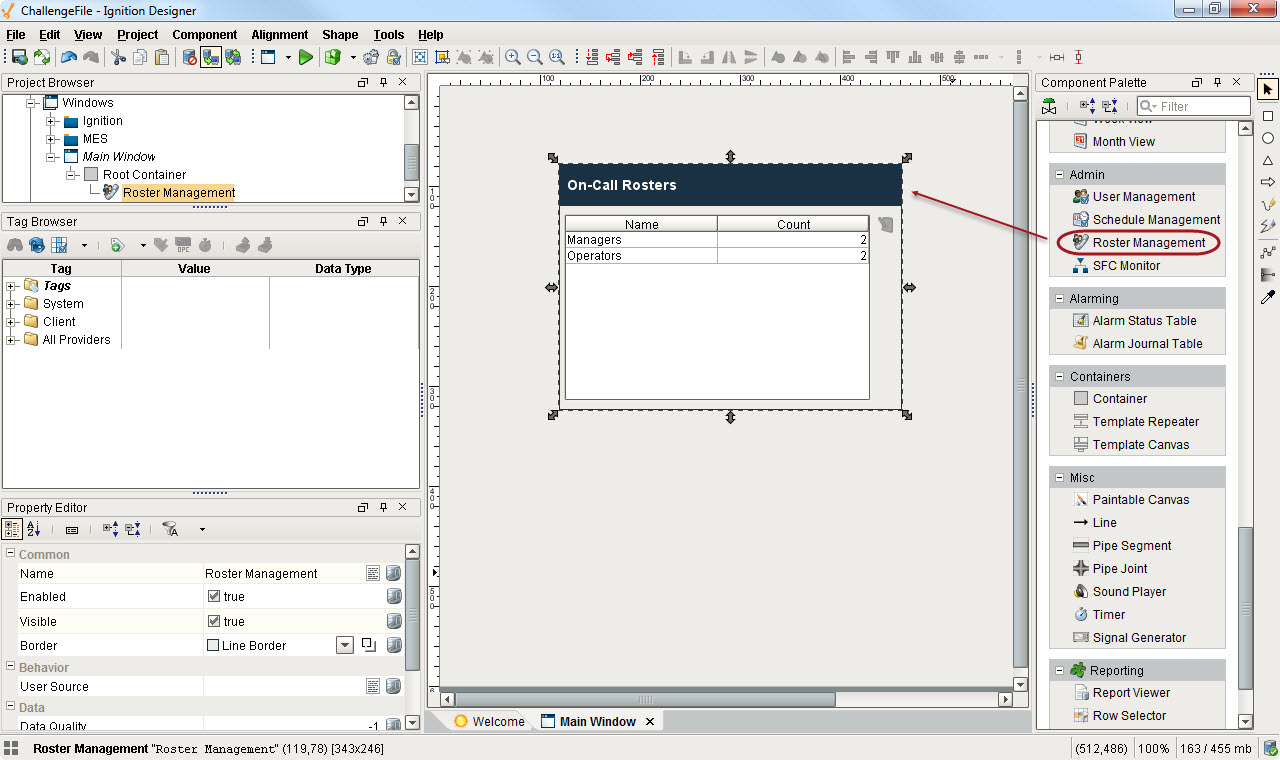
-
In the Property Editor, if you have more than one user source, enter the one you want to be used by the roster in the User Source property.
-
Save your project.
Client users can now manage the roster by re-arranging and adding/removing names to the roster.