License Activation
Applying a License
Activating a License can easily be done from the Gateway. The examples on this page detail a couple of methods, but note that license may be applied through the Gateway Control Utility.
If a Gateway Network exists, then the Controller can activate Agents as a task.
When activating from the Gateway, there are two methods: Online and Offline.
-
Online Activation: Your Ignition Gateway will attempt to contact Inductive Automation's licensing server, and apply the license. This method requires that the Ignition server has Internet access.
-
Offline Activation: On Gateways without Internet access, licensing files will be generated locally. These files can be moved to a computer with Internet access, and uploaded to our licensing server.
Online Activation
Activating a license over the Internet is a breeze. The example below will walk through the activation process.
Before you proceed
Make sure you received a CD-Key from Inductive Automation.
Online Activation Example
-
Go to the Gateway webpage and login to the Configure section.
-
From the menu on the left, select System > Licensing.
-
Look for the orange arrow and click on the Purchase or activate this Ignition Gateway link.
The Purchase or Activate? page is displayed. -
Click on Activate.
-
Enter your CD-Key and click Activate.
The request to Activate is processed over the internet.When you don't have an Internet connection, the Offline Activation page is displayed describing how you can activate manually .
The Licensing and Activation page is displayed. You can see the Current License along with all the modules that come with your CD-Key.
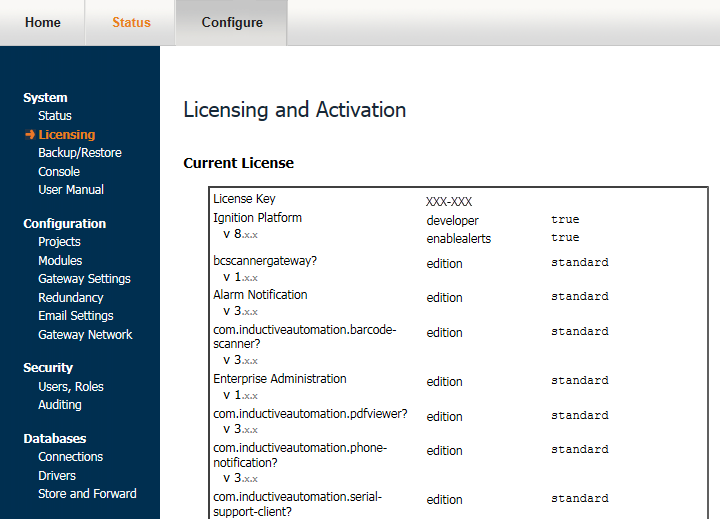
-
From the menu on the left, select Configuration > Modules.
The Module Configuration table is displayed. You can see that the license for all the modules are now activated.
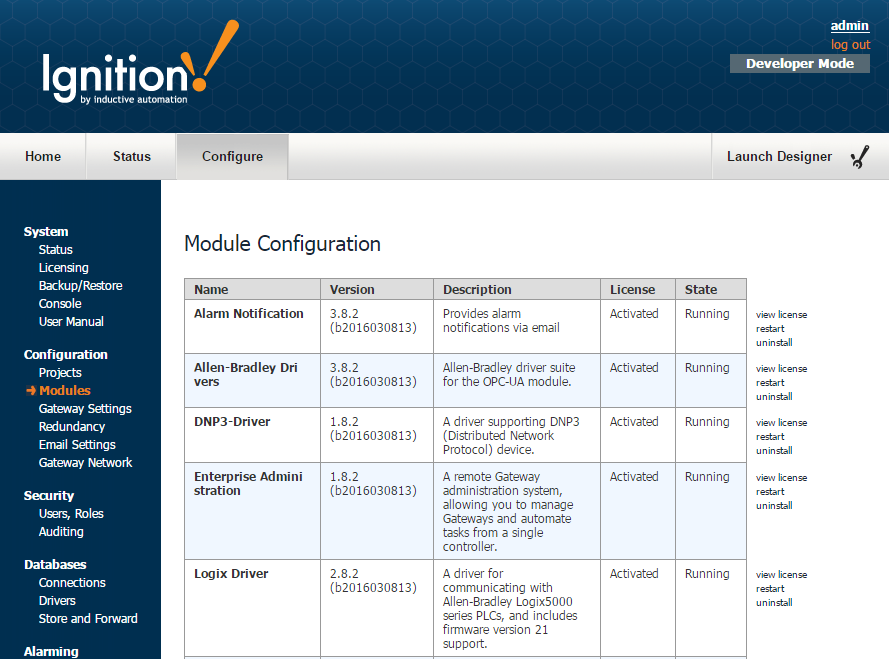
Offline Activation
Manual Activation, also referred to as an "Offline Activation", must be used in situations where a license needs to be applied, but the Gateway does not have Internet access.
Before you proceed
Make sure you received a CD-Key from Inductive Automation.
Offline Activation Example
When you do not have an internet connection, you can do the following steps to activate your license manually:
-
Go to the Gateway webpage and login to the Configure section.
-
From the menu on the left, select System > Licensing.
-
Look for the orange arrow and click on the Purchase or activate this Ignition Gateway link.
The Purchase or Activate? page is displayed. -
Click on Activate.
-
Enter your CD-Key and click Activate.
When you don't have an Internet connection, the Offline Activation page is displayed describing how you can activate manually.
In the offline activation process, an activation request file, called activation_request.txt, is generated and downloaded. -
Take the activation_request.txt file to a machine with Internet access and either go to the Support area on our website to activate. The file may be uploaded at the following page:
Support Portal - Activation/Unactivation Form
Should any troubles occur with the upload process, please contact our support department. Once the activation_request.txt has been uploaded, a license file called license.ipl is generated. -
Take the license.ipl file back to the Gateway machine, and enter it into the Licensing and Activation page. Click the Activate button to finish the process.
Information Collected at Activation
When activating an Ignition installation, there are several pieces of information that are communicated to the activation servers and then stored internally at Inductive Automation. Some of this information is used to generate a unique license for the server on which Ignition is being installed. This means your license.ipl file must be loaded on the same computer that you created the activation_request.txt file from.
The following are some of the types of information that is collected at the time of activation:
-
CD Key
-
System ID
-
Java Version
-
OS Architecture
-
Processor and Memory
Similar Topics ...