Open Windows on Startup
Open Static Windows on Startup
By default, most projects will open a static set of windows automatically when the client is opened. Usually, a navigation window and a main window are selected to open when the client is opened. You can edit which windows are opened on startup by selecting or deselecting the Open on Startup option for each window.
To set a window to open on startup
Lets say you want your Main Window and Navigation Window to open in the Client on Startup.
-
In the Designer, right-click on a Main Window and choose Open on Startup.
An icon is displayed next to the window name so you can see which ones will be opened on start up.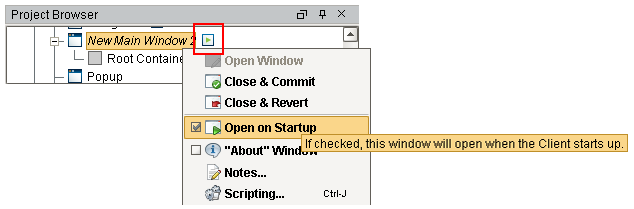
-
Do the same for your Navigation Window.
-
Save and Publish your project.
-
Go to your Client, logout and log back in. The "on Startup" event only happens when a user logs in, switching users does not trigger this event.
Now you can see the Main Window and the Navigation Window open automatically.
If you are using one of the project templates, you will notice that multiple windows are already set to Open on Startup. You can remove those in the same way.
Open Dynamic Window on Startup
Sometimes a project needs to change its startup windows depending on who logged in, what security roles they have, or what computer the Client is launched on. In these cases, rather than setting a static startup window, you can write a Client Startup Script that uses the system.nav library to open a dynamic set of windows based on hostname, IP address, user who logged in, and more.
This means you will remove the Open on Startup option from some or all of your windows and use a Client Startup Script to determine which windows will be opened. Typically, you will set your navigation window to Open on Startup, but decide on a main window in the startup script.
Similar Topics ...