Other Reporting Module Components
The Reporting Components for Vision are fairly similar to the previous Reporting module but do have some notable differences. The most obvious difference is that with Reports, now being Project-level resources, the Report Component has been replaced with a Report Viewer. We've maintained 100% backward compatibility for those who already have Reports through the previous version. If you have a report component on a project, don't worry, it will be there exactly as it was before upgrading!
Vision Reporting Components
Report Viewer
The new Report Viewer lets you visualize Reports in much the same way the old version did. Similarly, it also allows you to configure bindings to report parameters in a way similar to the old module's Report Component could have bound custom properties.
See the appendix for more information on the Report Viewer.
Row Selector
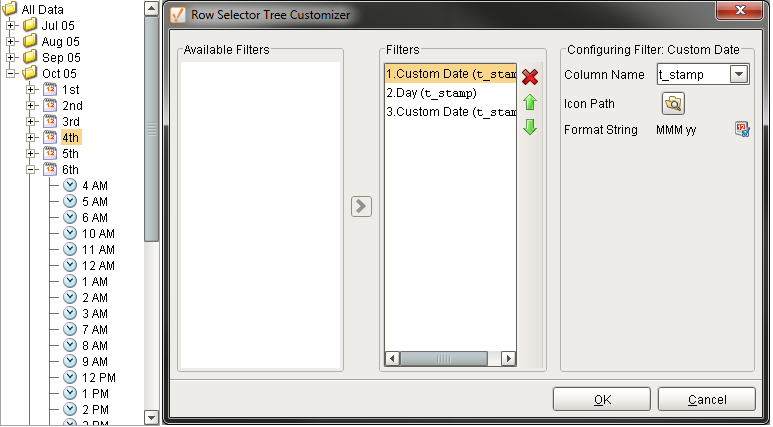
The row selector is a component that acts like a visual filter for datasets. It takes one dataset, chops it up into various ranges based on its configuration, and lets the user choose the splices. Then it creates a virtual dataset that only contains the rows that match the selected splices.
The most common way to splice the data is time. You could feed the row selector an input dataset that represents a large time range, and have it break it up by Month, Day, and then Shift, for example. Then you could power a report with the output dataset, and that would let the user dynamically create reports for any time range via an intuitive interface.
To configure the row selector, first you set up the appropriate bindings for its input dataset. Then you use its Customizer to alter the levels that it uses to break up the data. In the customizer, you add various filters that act upon columns in the input dataset, sorting them by various criteria. For example, you could choose a date column, and have it break that up by quarter. Then below that, you could have it use a discrete filter on a product code. This would let the user choose quarterly results for each product. Each level of filter you create in the customizer becomes a level in the selection hierarchy. Note, that the output data is completely unchanged other than the fact that rows that don't match the current user selection aren't present.
See the appendix for more information on the Row Selector.
Column Selector
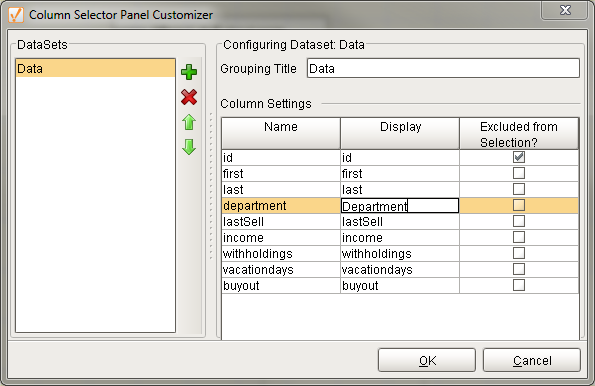
The column selector component is conceptually similar to the Row Selector, except that instead of filtering rows, it filters columns from its output dataset. Each column from the input dataset is shown as a checkbox. As the user checks and un-checks columns, the output dataset has those columns added or removed. This is very handy for driving the Table and Classic Chart components.
See the appendix for more information on the Column Selector.
File Explorer
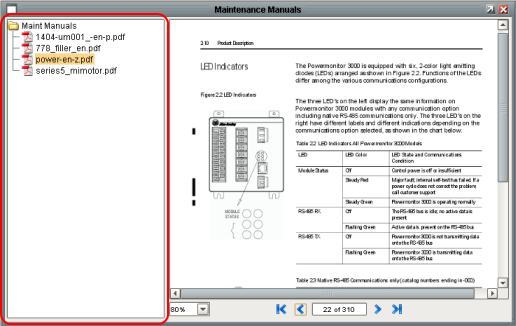
The File Explorer component displays a file system tree to the user. It can be rooted at any folder, even network folders. It can also filter the types of files that are displayed by their file extension (For example, "pdf"). The path to the file that the user selects in the tree is exposed in the bindable property Selected Path.
This component is typically used in conjunction with the IA Labs PDF Viewer, in order to create a PDF viewing window. This is very useful for viewing things like maintenance manuals from within your project. See the appendix for more information on the File Explorer.
PDF Viewer
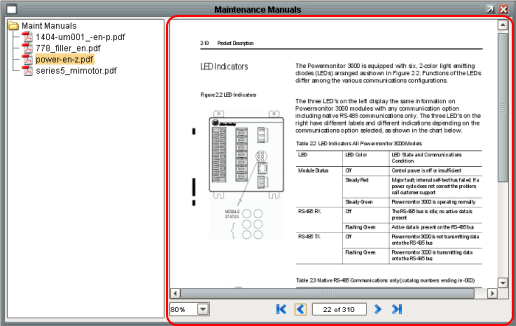
The PDF Viewer has been retooled for Ignition 7.8. Built on the same architecture our popular IA-Labs PDF Viewer module, the new PDF Viewer is much more capable of viewing pdfs from a wider variety of sources, and includes improved controls. See the appendix for more information on the PDF Viewer.
Component Reference
Reference documentation for Vision components is available in the Reporting Components section of the User Manual Appendix.