Adding a shortcut to the home screen of a mobile device
Mobile project shortcuts can easily be added to the home screen of a mobile device. The links can point to either the project listing page, or directly to a single project.
The following requires that the mobile device has network access to the Ignition Gateway. Additionally, at least a single project exists on the Gateway, and the project must be enabled for mobile launch. This property can be found under Project Properties:
Step 1 - Launch the project on the mobile device
The Home tab of the Gateway Webpage contains a Mobile Launch link.
Launch a mobile project on the device by either using a barcode scanner app, or type the launch link into a browser on the device.
Since the mobile device has network access to the Ignition Gateway, the browser on the device can navigate to the Gateway Webpage directly. This way the project can be launched by clicking on the link from the device.

If multiple mobile-enabled projects are present, a project listing page will appear.
If only a single mobile-enabled project exists on the Gateway, then it will automatically jump to the login page.
Step 2 - Add a shortcut to the device's home screen
The second step differs depending on which mobile device you are using.
Select a device:
Android devices
The following instructions assumes Chrome will be used. If using a different browser, please see the browser's documentation for adding a link to the Home screen.
Next to the page's URL, press the More icon

A list of options will appear. Press the 'Add to Home screen' option
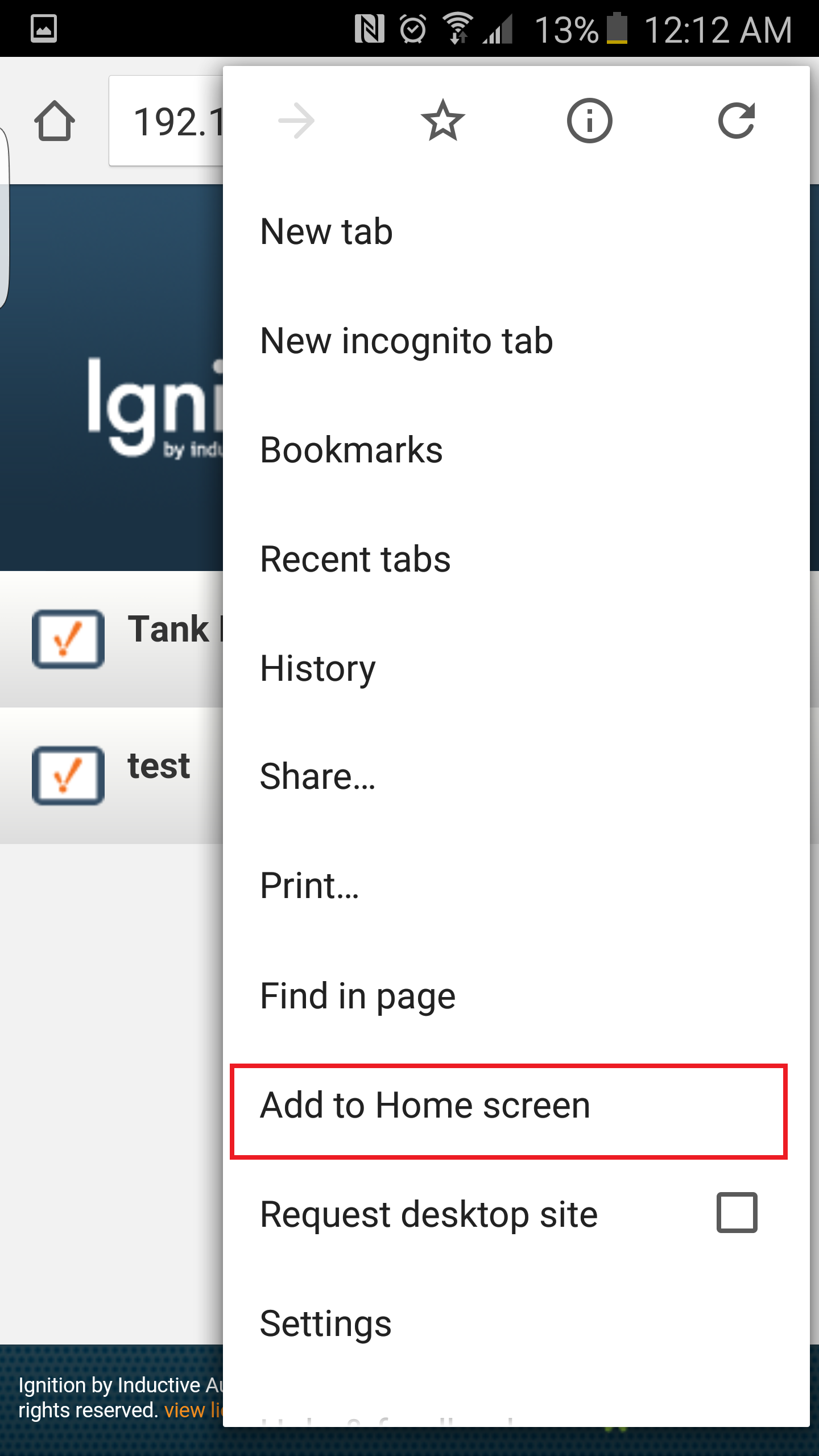
Name the link that will appear on the Home screen, and press ADD.
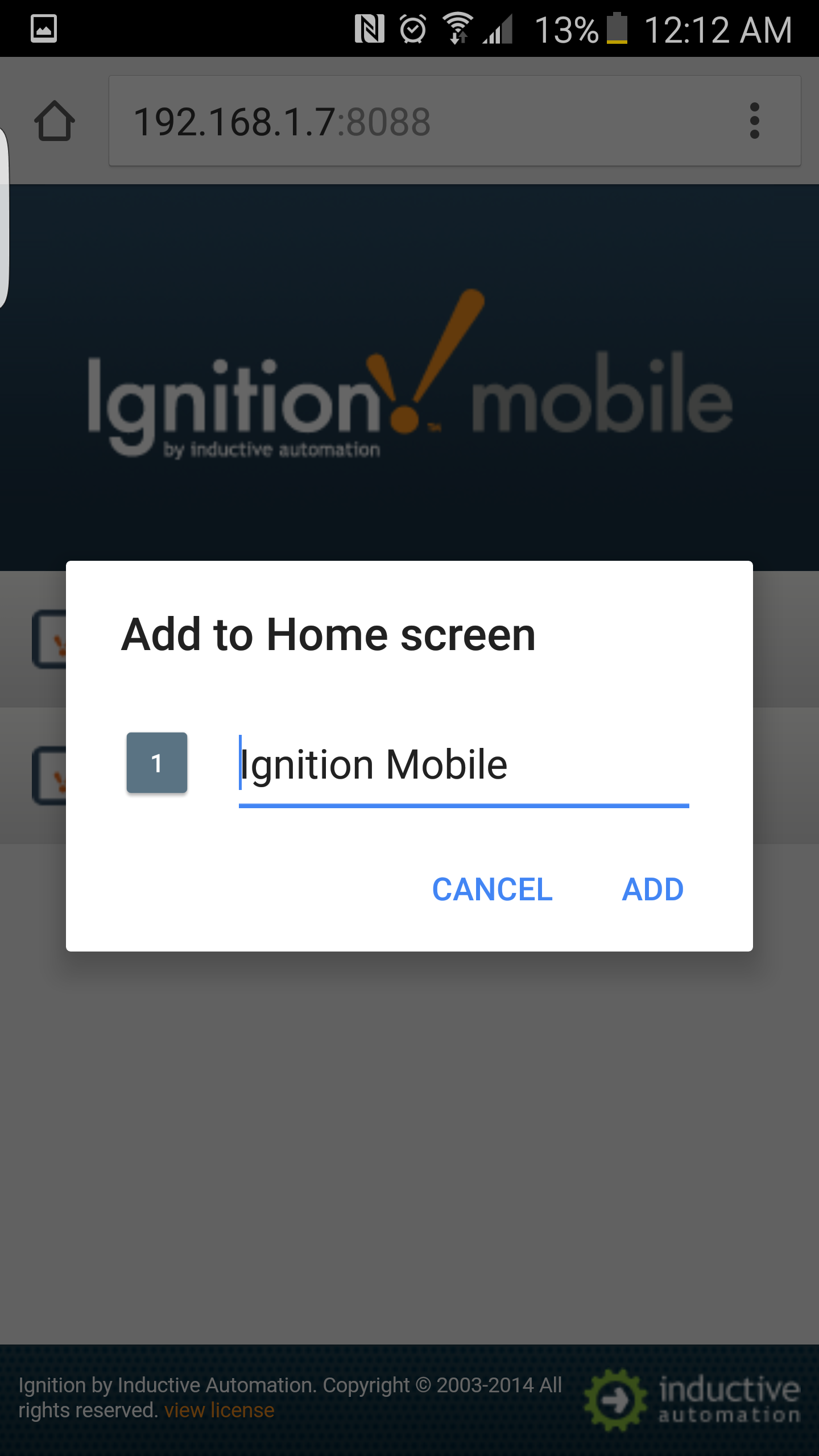
The link will now be available on the Home screen.

iOS
The following instructions assumes Safari will be used. If using a different browser, please see the browser's documentation for adding a link to the Home screen.
At the bottom of the browser, press the Share button.
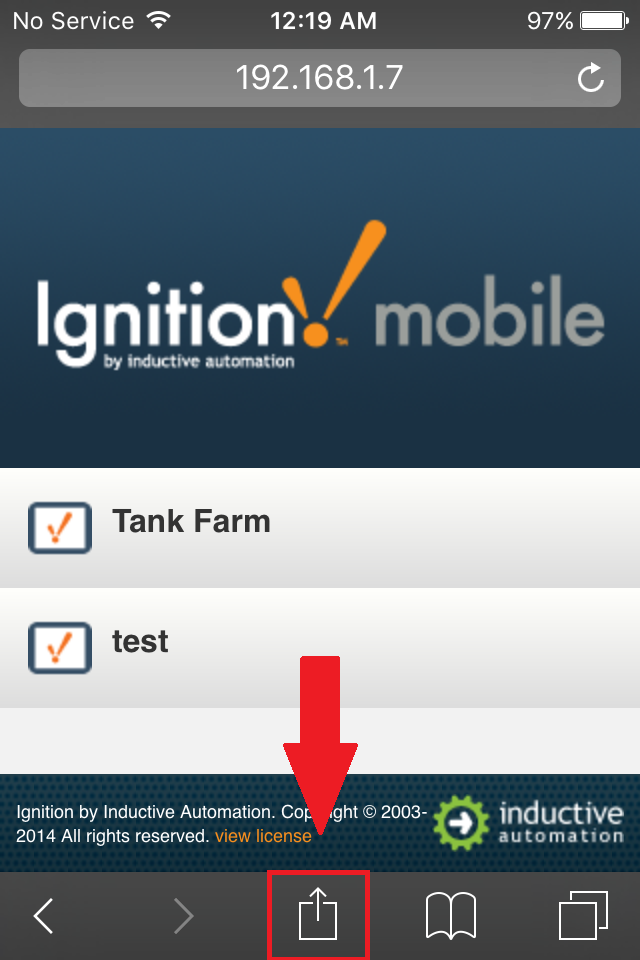
Scroll to the right until the 'Add to Home Screen' icon appears, and press it.
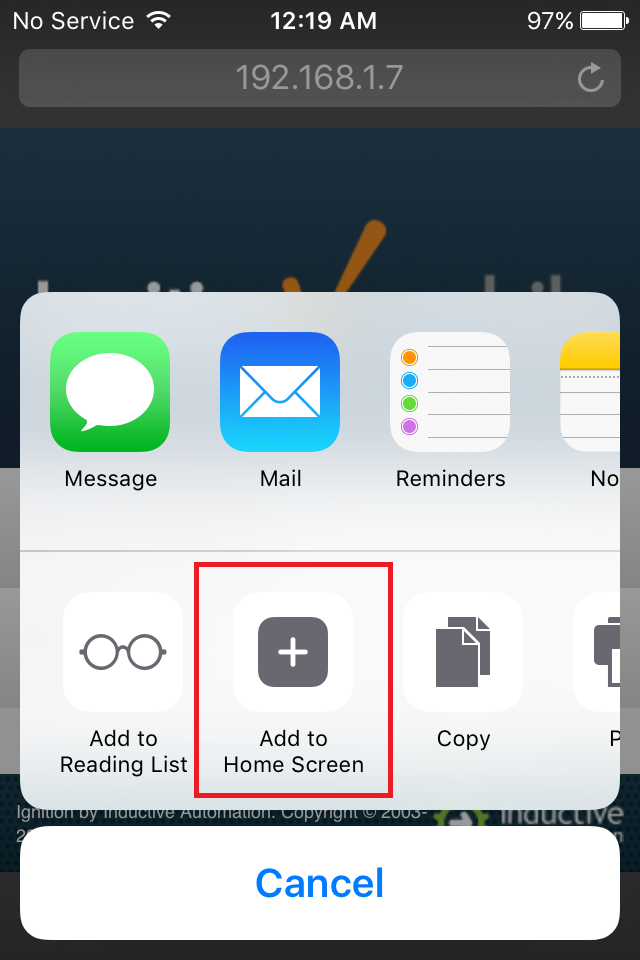
Name the link that will appear on the Home Screen, and press 'Add' when finished.
The link will appear on the Home Screen.
Similar Topics ...