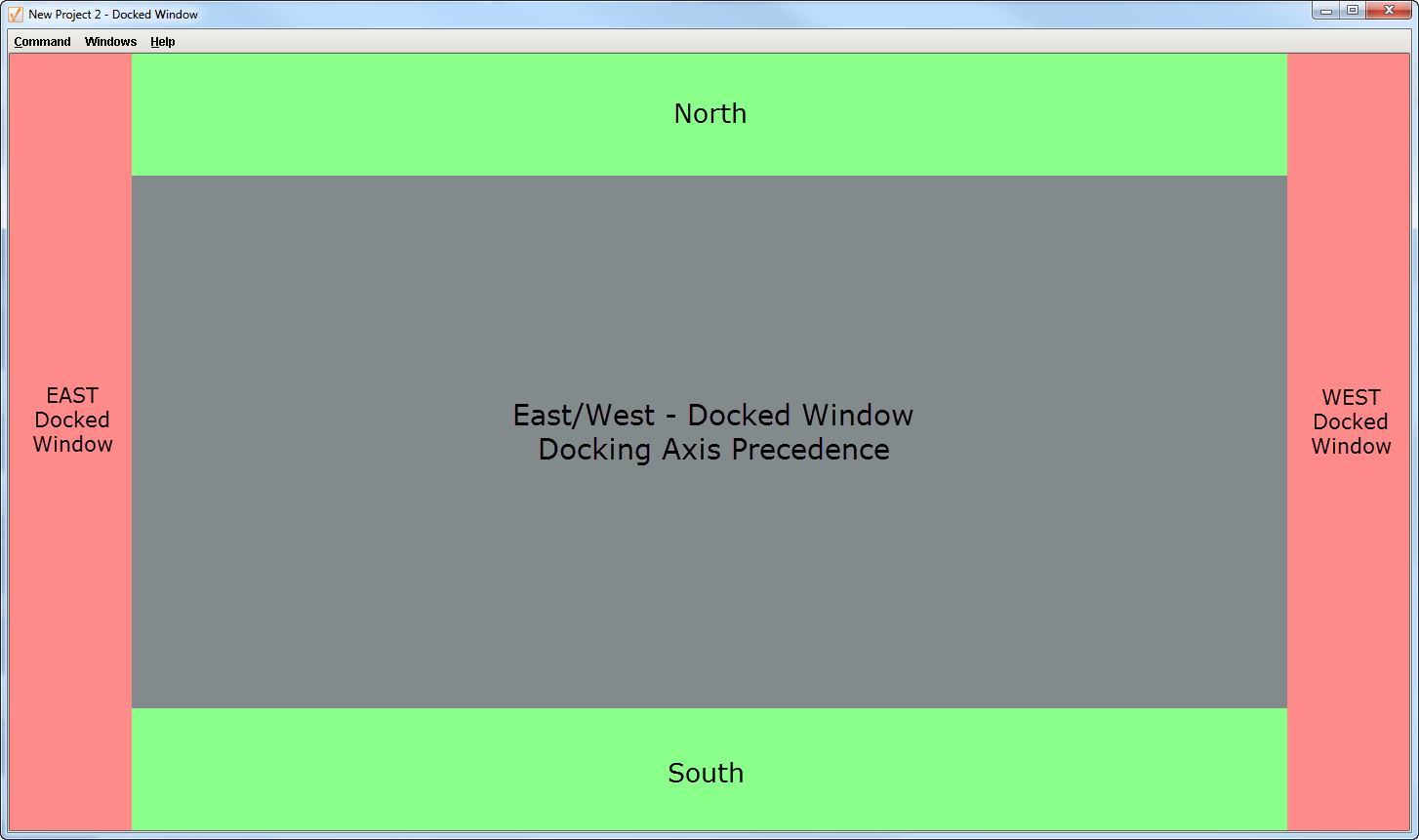Docked Windows - Axis Precedence and Dock Index
Docked Windows
Docked windows are locked to the edges of the Client and fill all the space on that edge. IE: West Docked fills the left side of the Client. Often you see clients with a West (left) and/or North (top) docked window bordering a single main window. This common navigation strategy gives you the flexibility to easily select windows without worrying about re-creating your navigation many times.
Having multiple docked windows means you need to decide how you want them to appear in relation to each other. For that, Ignition has 2 settings: Axis Precedence and Dock Index. Here is an example from the Single-Tier Nav, West & North Project Template.
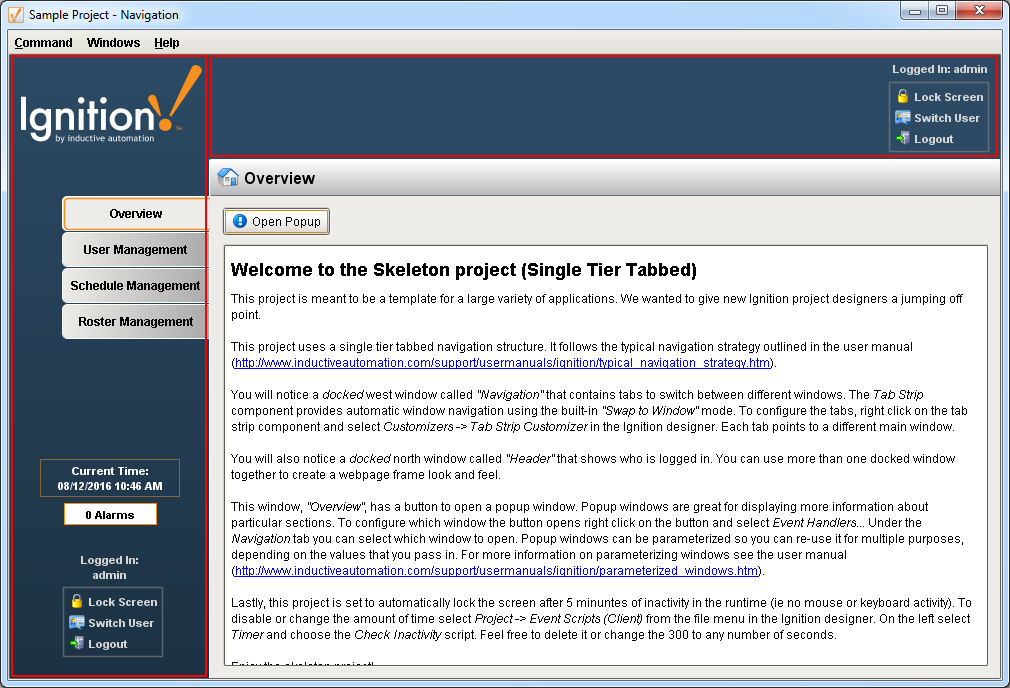
To set a Window's Dock Position
-
Select the window you want to dock in the Project Browser.
-
Select the correct Dock Position value (North/South/East/West)
-
Set the Open on Startup option using the open on startup icon
 (next to the window name) for each docked window that you want automatically opened. Note: logging in is the only way to activate the Open on Startup settings
(next to the window name) for each docked window that you want automatically opened. Note: logging in is the only way to activate the Open on Startup settings -
Don't forget to save your project.
-
Open your Client or log out and back in to see the changes.
Docked Windows - Axis Precedence
When you have more than one docked window that share a corner, you can specify which window will take control over that corner.
To set the docked window Axis Precedence
-
Go to Project > Properties.
-
Select the Client > User Interface page.
-
Select a value for the Docking > Axis Precedence drop-down. For example, if you choose North/South then North and South docked windows will take precedence or over the East and West windows.
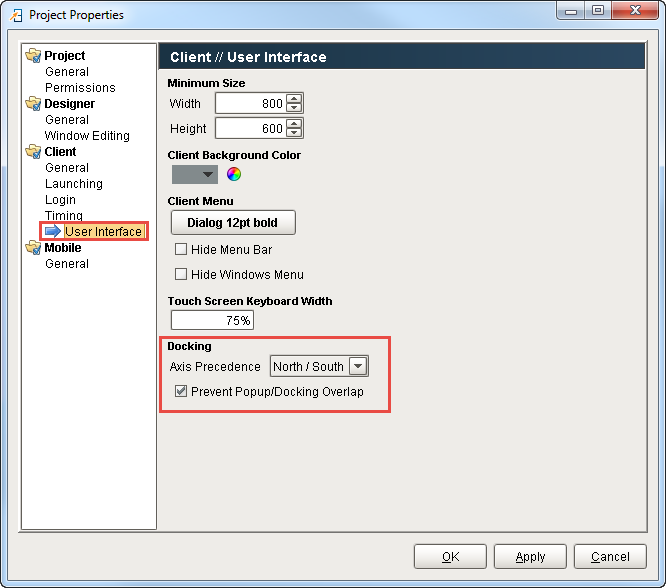
-
Save and Publish your project.
-
Open your project in the Client.
Examples of Docked Windows
North/South Docking Axis Precedence