Pipeline Status
It’s possible to monitor the status of your alarm notification pipelines to see exactly where your alarms are in the notification process in Ignition. You can do this from the Ignition Gateway Webpage in your browser.
Go to the Status tab of your Gateway webpage and on the left side of the navigation bar, click on Alarm Pipelines.
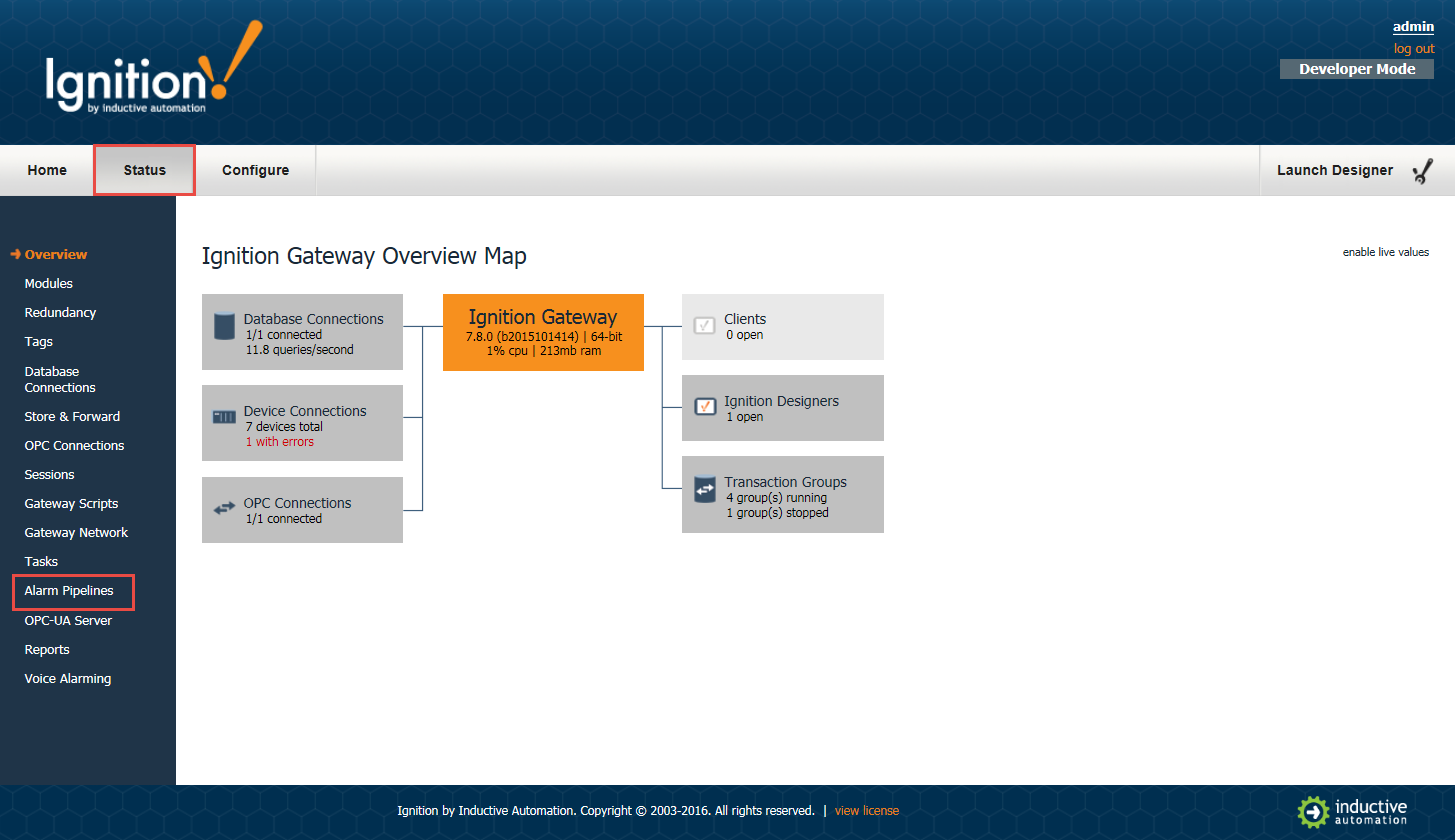
The Alarm Pipeline Status shows all the pipelines you created including all the active alarms and where they are in the system. In this example, we have several pipelines, but let’s look at the one called Notify. As you can see, there are no alarms in this pipeline.
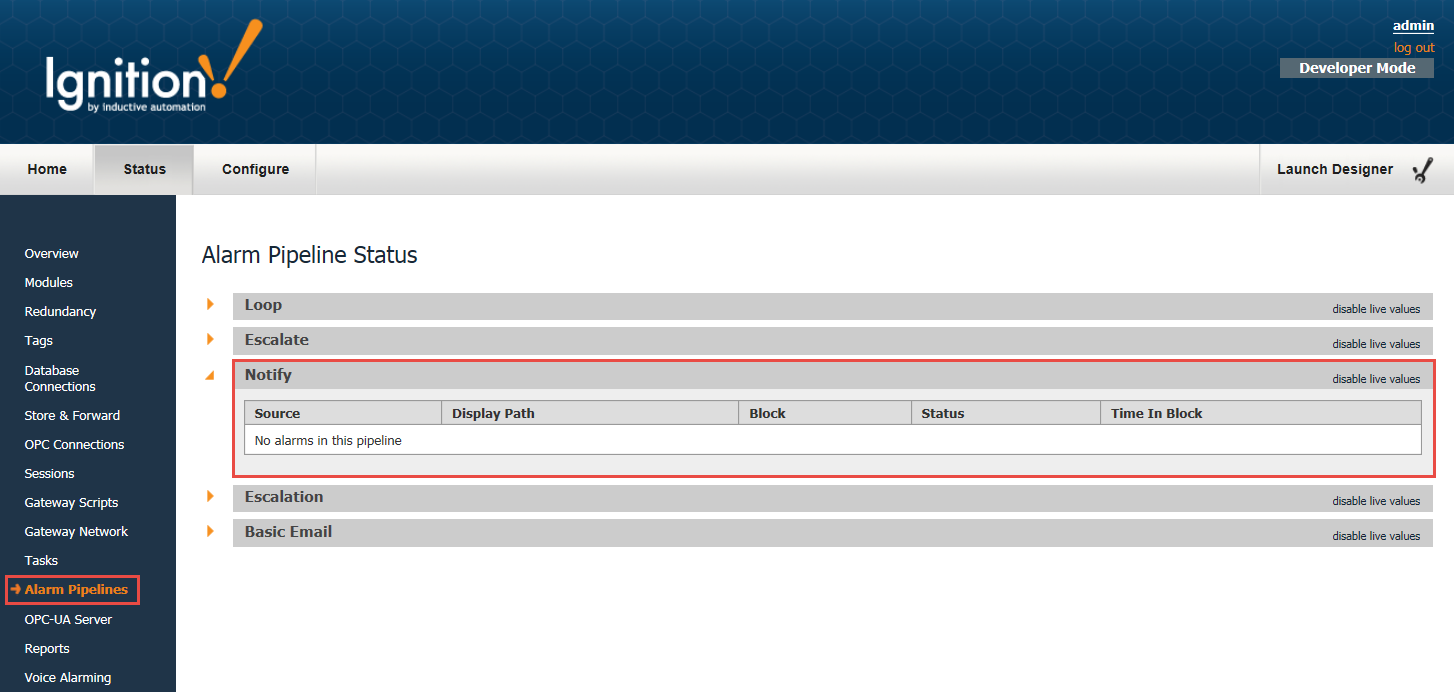
In this next example, you can see that there is one active alarm in the Notify pipeline. An Out of Range alarm was triggered for Machine A, and it’s currently in the Delay block. As this alarm moves through the pipeline, you can monitor its status. You can even Cancel the alarm to delete it from the pipeline.
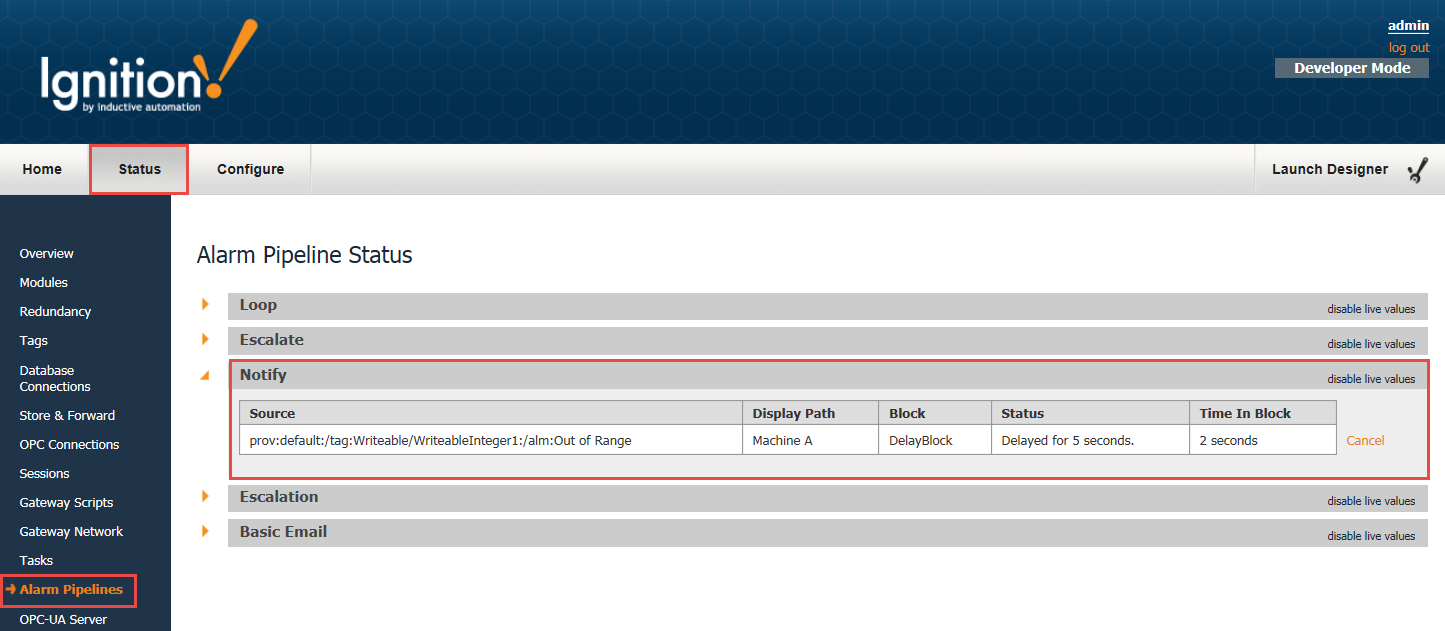
How long the alarm stays in the in the Alarm Pipeline Status depends on how the pipeline is configured, the type of notification (i.e., Email, SMS or Voice) and what the pipeline is doing (i.e., notifying users, looping, executing a script, etc.).
Next...