Focusing on Alarms
The Alarm Journal Table can focus on a specific events in the alarm list. Focusing will filter out content in the table, allowing you to view all instances of a certain alarm. Additionally, alarms can be focused by an Event Id, which will show all values for a single alarm instance, such as when the alarm became active. In the following example, the Alarm Journal Table shows you a complete history of all the alarms within a specific time period using the Data Range component. You can see a lot of Machine C and Machine D alarms including quite a few Ramp alarms.
Using the Focus Feature
The Focus feature allows you to focus in on one specific alarm to view the history for that alarm. For example, if you want to see just all Machine C alarms, select any Machine C alarm event in the table, and click on the Focus icon ![]() . This allows you to focus on the Target Alarm Source or the Event Id. The Alarm Source is simply the name, Machine C. Click on the Target Alarm Source option.
. This allows you to focus on the Target Alarm Source or the Event Id. The Alarm Source is simply the name, Machine C. Click on the Target Alarm Source option.
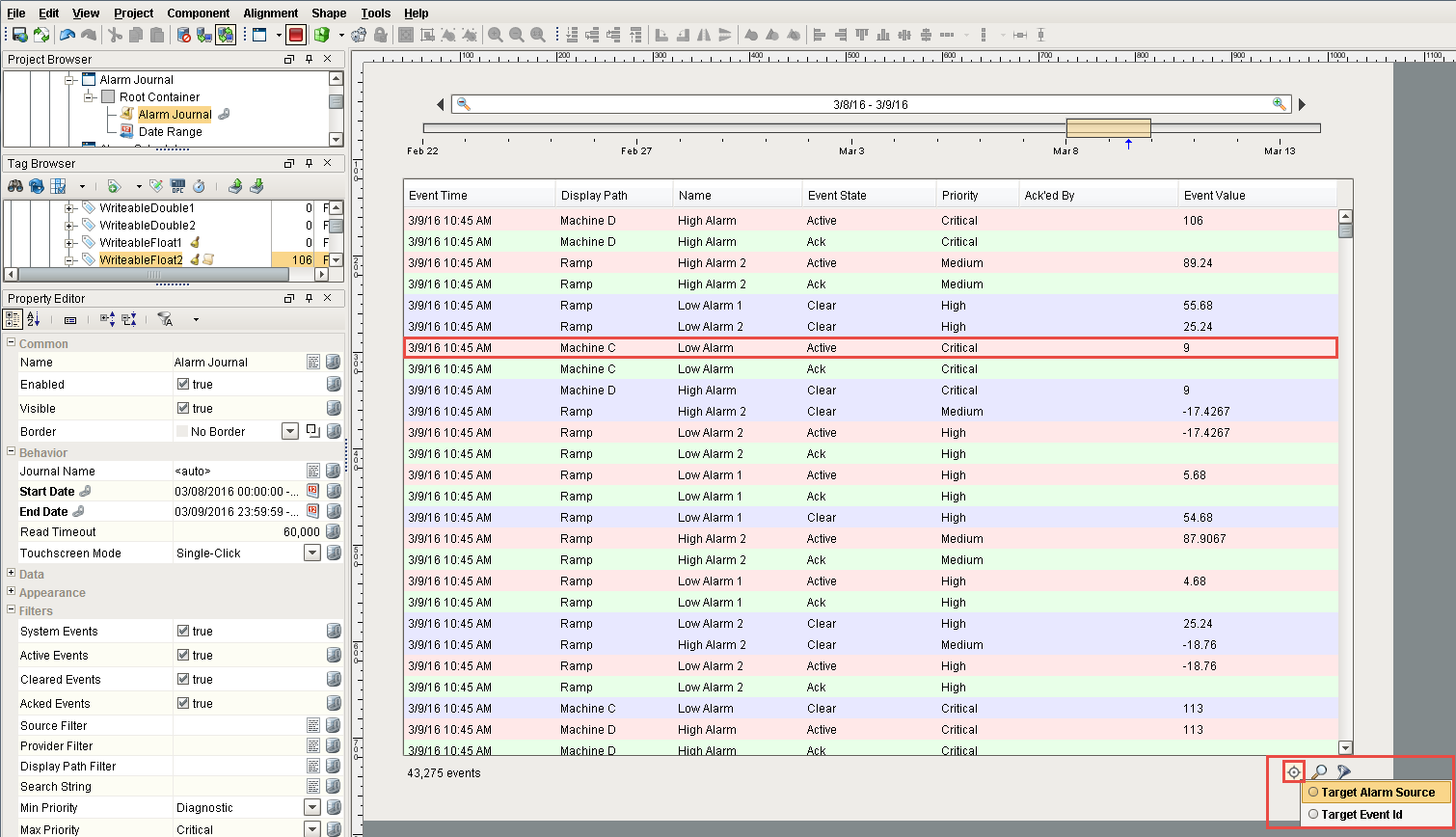
Once you click on the Target Alarm Source you will see all the Machine C alarms. You can see all the alarm event activity that occurred for Machine C, including the changes to the Active and Cleared states. You can then remove the Focus from Machine C and go back to see the complete list of all alarms by clicking on the Focus icon ![]() again.
again.
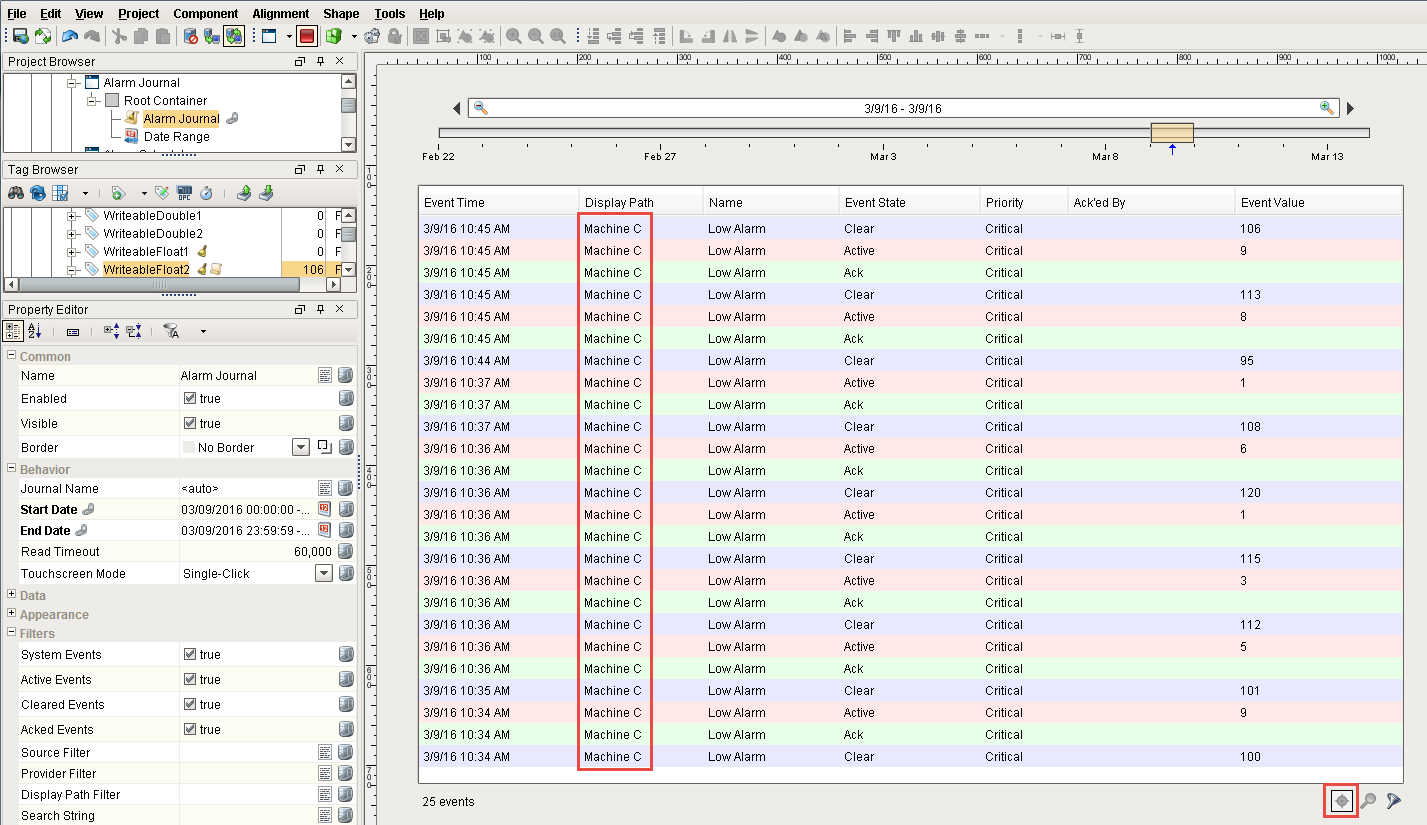
You can also focus on a specific alarm; one specific event that already happened. In this example, Ramp 3/9/16 at 10:36 AM with an Active state was selected, and the Target Event Id was clicked.
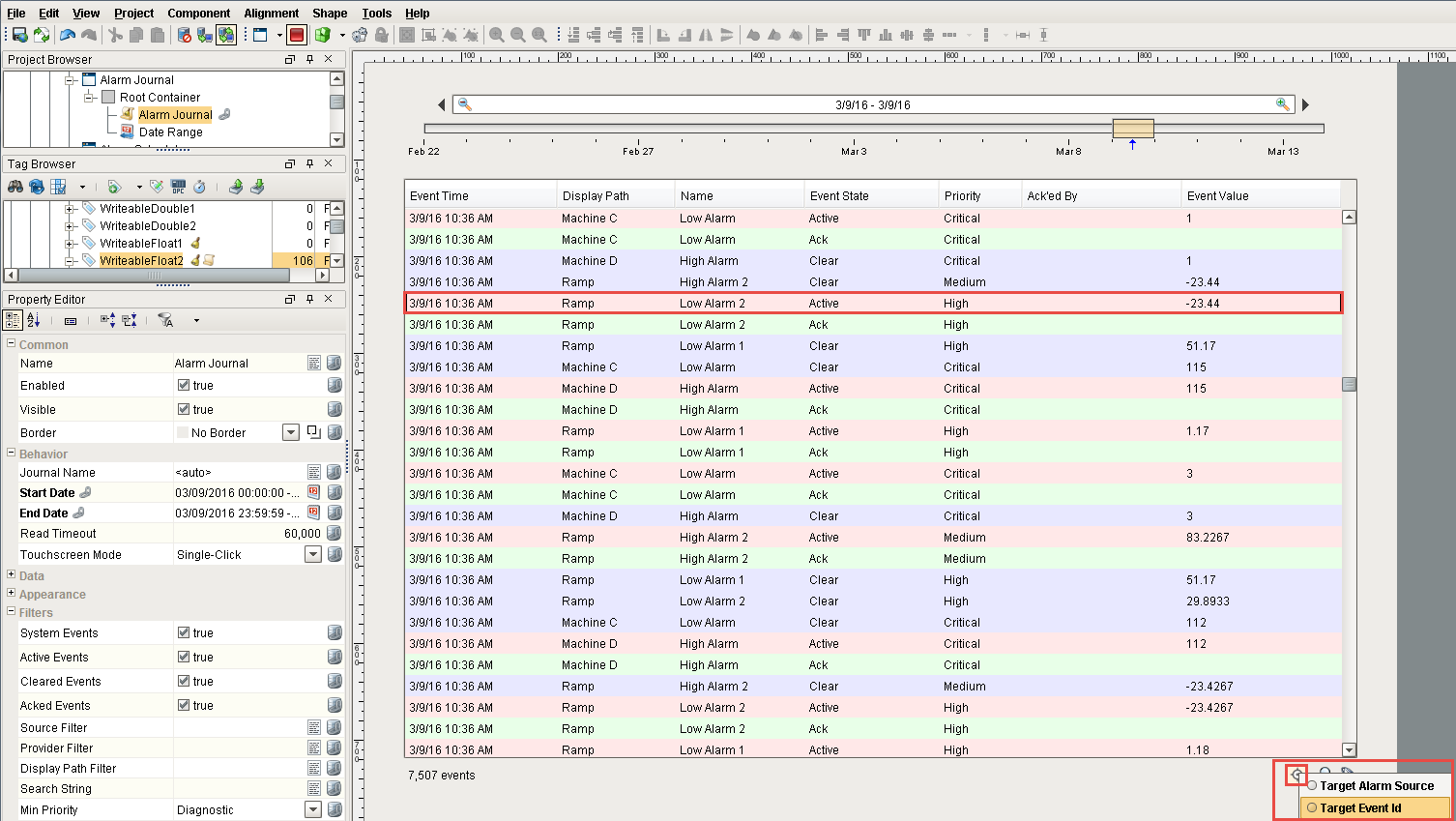
Focusing on the Target Event Id will show you all the alarms occurring for that specific alarm event. You can see when the alarm went Active, when it was Cleared, and when it was Acknowledged. Click the Focus icon ![]() to remove the Focus and return to the complete list of all alarms.
to remove the Focus and return to the complete list of all alarms.
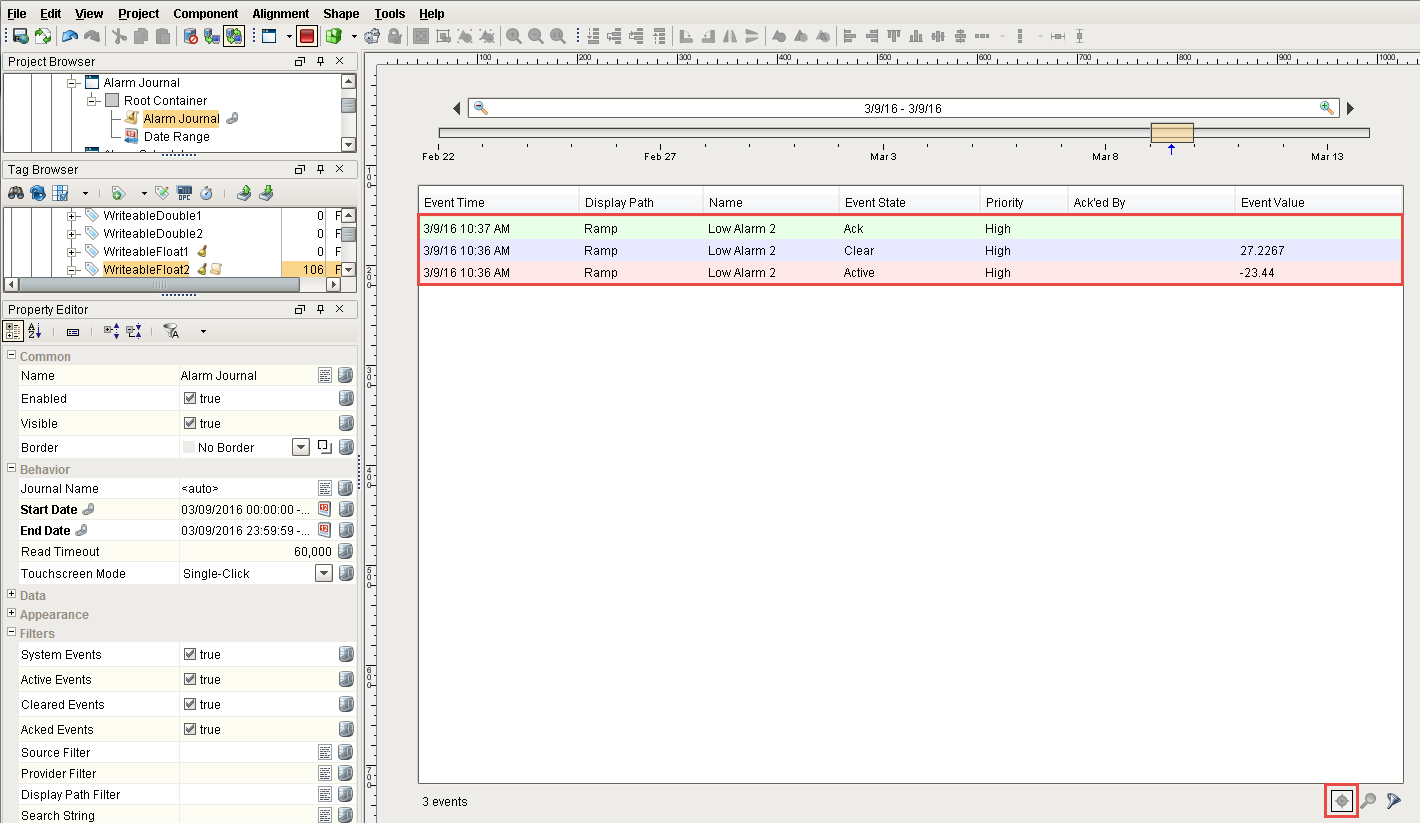
When you have a big list of all alarm events, the Active, the Cleared and the Acknowledged states are not going to be in sequential order depending on when the event times actually happened so it helps to use the Focus feature to filter on alarms. Using the Focus feature, you can actually focus on one Target Alarm Source or the Target Event Id to look at when alarms occurred. It’s a nice way of filtering through the Alarm Journal Table without having to scroll through the entire list of alarms to match up the Alarm Events, Times and States.
Similar Topics ...