Pipeline - Filter on Alarm Priority
This section assumes that alarms are configured
To learn more, go to Configuring Alarms, Alarm Notification and On-call Rosters.
You can create a filter for an alarm priority in an alarm notification pipeline that notifies a different list of users based on the alarm's priority.
-
There are two pipeline blocks that can be used for filtering, either the Switch Block or the Expression Block. The Switch Block allows you to switch on the priority, doing something different for every single priority that exists. The Expression Block allows you to check for a specific priority, and it returns either a ‘True’ or ‘False’ value. You can do something if it is ‘True’ and something else if it is ‘False.’ This example uses the Expression Block.
Drag in the Expression Block in to your pipeline, and connect the Start to the IN of the Expression block. You will notice that the Expression block is going to return a ‘True’ or ‘False’ value.
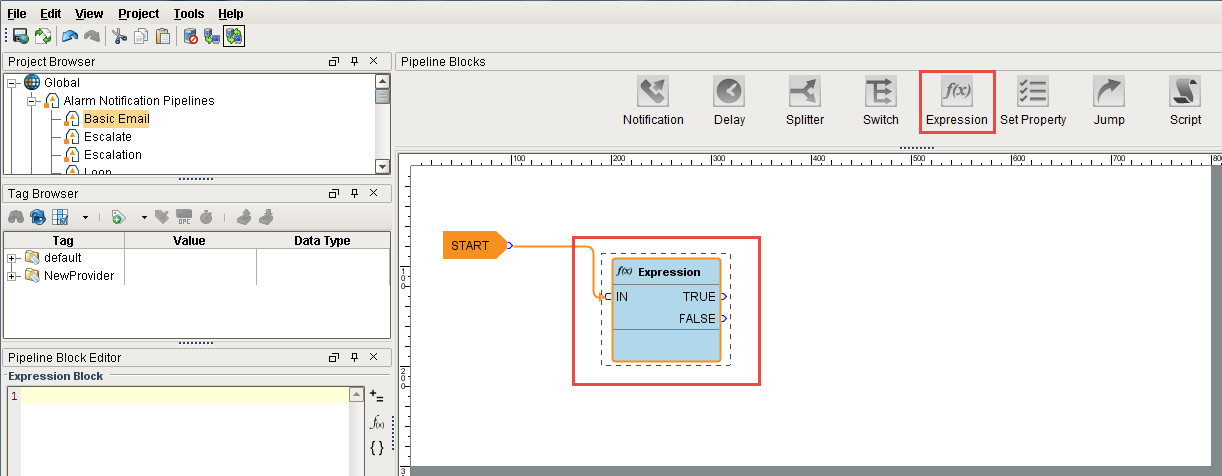
-
In this expression, you want to check for the alarm’s priority. Go to the Pipeline Property Editor, click the curly brace icon > Main and select the ‘Priority’ expression. Priority is a placeholder until you enter the priority value you want to filter on. When the alarm is triggered, it will be replaced with the actual priority of that alarm.
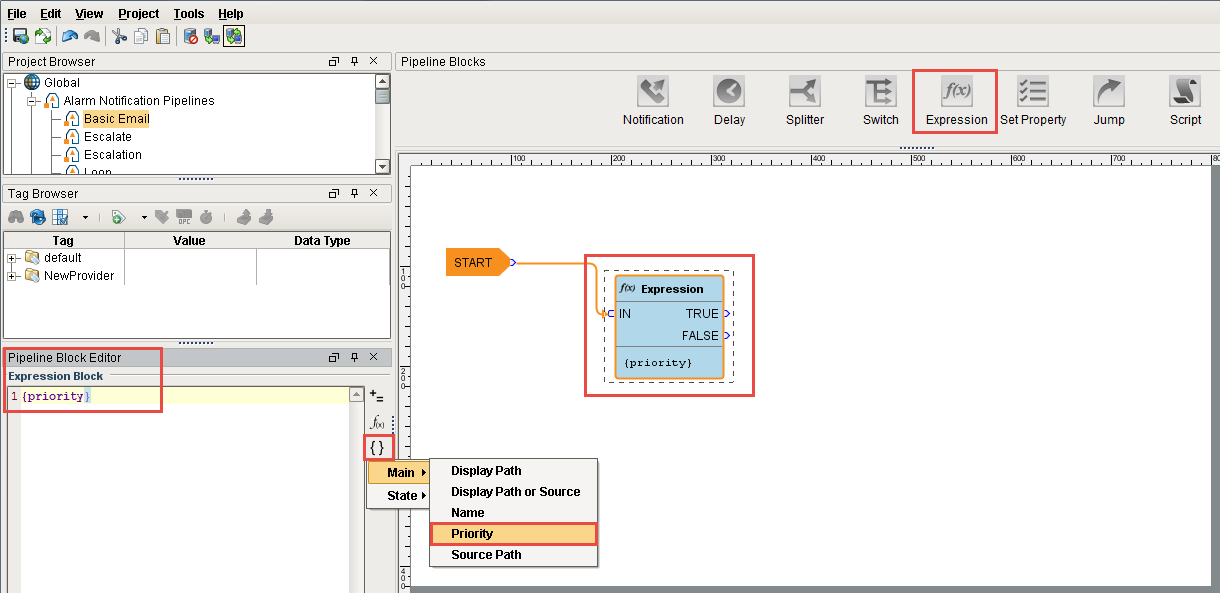
-
Alarm priorities have predefined values for filtering and sorting. In this example, we are going to filter for all alarms with a priority of 'Critical.' Critical has a value of 4.
Alarm Priorities
0 = Diagnostic
1 = Low
2 = Medium
3 = High
4 = CriticalRefer to Alarm Properties and Event Reference for more information.
If the alarm priority is Critical, the alarm will go to the output pin of the 'True' value in the Expression block. If the priority is not Critical, the alarm will go to the output pin of the 'False' value. Notice, we are doing something different for each of these conditions.
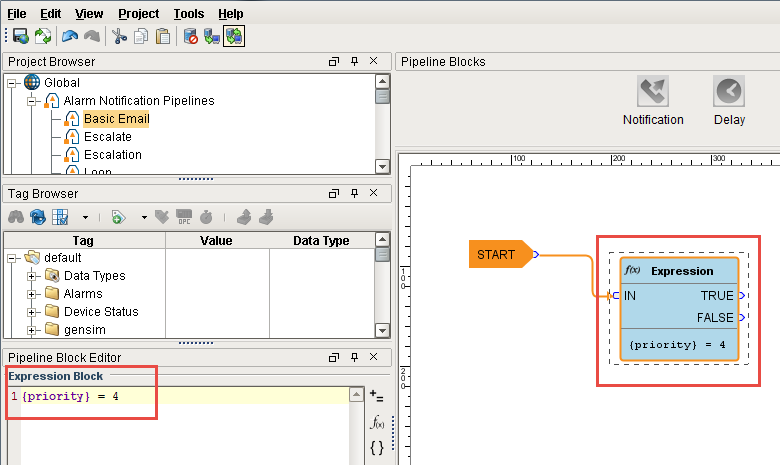
-
Drag in a Notification Block, and connect the 'True' output pin into the IN of the Notification block.
In the Pipeline Block Editor under the Notification tab, choose the notification type. On the Contacts tab, under the On-call Roster icon, select the ‘Critical’ list of people you want to email.

-
Drag in a second Notification Block, and connect the 'False' output into the IN of the Notification block.
In the Pipeline Block Editor, under the Notifications tab, choose the notification type. In the Contacts tab, under the On-call Roster icon, select the ‘Non Critical’ list. The Critical list is a different list of people from the Non Critical list.
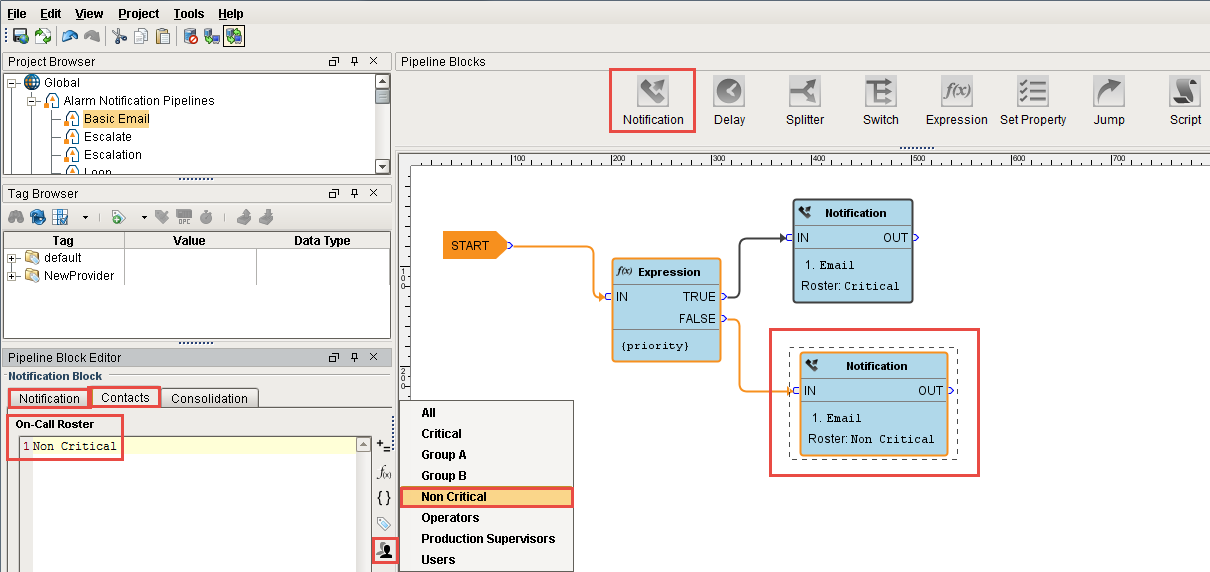
As you see in this example, the alarm notification pipeline notified different lists of people based on the alarm's priority.