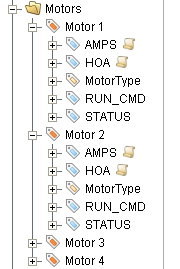Set up Tags to Log
Logging data is easy with Tag Historian. Once you have a database connection, all you do is set the tags to store history and Ignition takes care of the work. Ignition creates the tables, logs the data, and maintains the database.
As mentioned previously, the historical tag values pass through the store-and-forward engine before ultimately being stored in the database connection associated with the historian provider. The data is stored according to its datatype directly to a table in the SQL database, along with its quality and a millisecond resolution time stamp. The data is only stored on-change, according to the value mode and deadband settings on each tag, thereby avoiding duplicate and unnecessary data storage.The storage of scan class execution statistics ensures the integrity of the data.
To log tag history data
Do the following steps to log history data for your tags:
-
Go to the Designer, from Tag Browser, select one or more tags.
For example, select all the Sine tags in the Sine folder. -
Right-click on the selected tags, and then select Edit tag(s).
The Tag Editor window is displayed. Here, you can edit the tag and change the name, data type, scaling options, metadata, permissions, history, and alarming.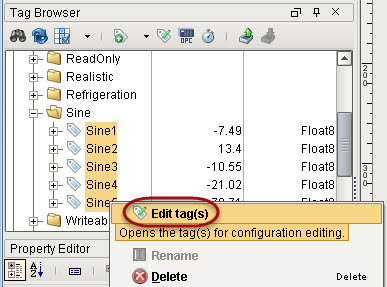
-
Click on History on the left side of Tag Editor.
-
Click Yes for Store history for this tag.
-
Choose a database from the History Provider dropdown.
For example, choose mysql as the database you want to log to. -
Choose Default for Historical Scanclass.
This sets the rate at which data is logged. The default is set to 1 second which means data is logged every second.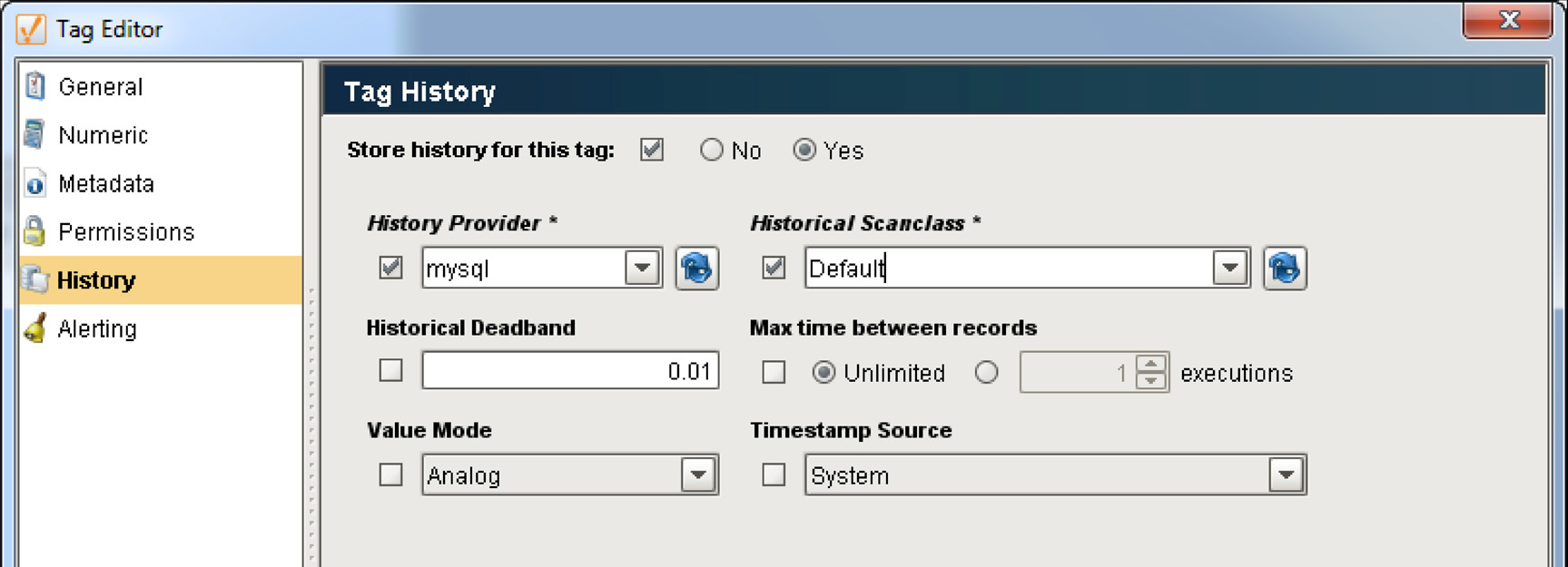
-
Click OK.
Now look in the Tag Browser, to the right of each Sine tag that is storing history, an icon appears letting you know it is setup.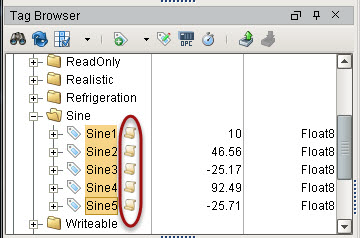
If you were to look in your database, you can see all the tables and data Ignition has created for you.
You can set the UDT to log history data, then all the instances of that UDT will log data without having to edit the individual instances.
To set the UDT to log history data
-
Right-click on the UDT (for example, a Motor UDT) and select Edit tag(s).
The Tag Editor is displayed. -
In Tag Editor, click a tag (for example, the AMPS tag), select History, and set Store history for this tag to Yes.
-
Set the following in Tag Editor and click Apply:
History Provider: mysql
Historical Scanclass: Default
Value Mode: Analog -
Do the same for the HOA tag but set Value Mode to Discrete because HOA is a discrete state.
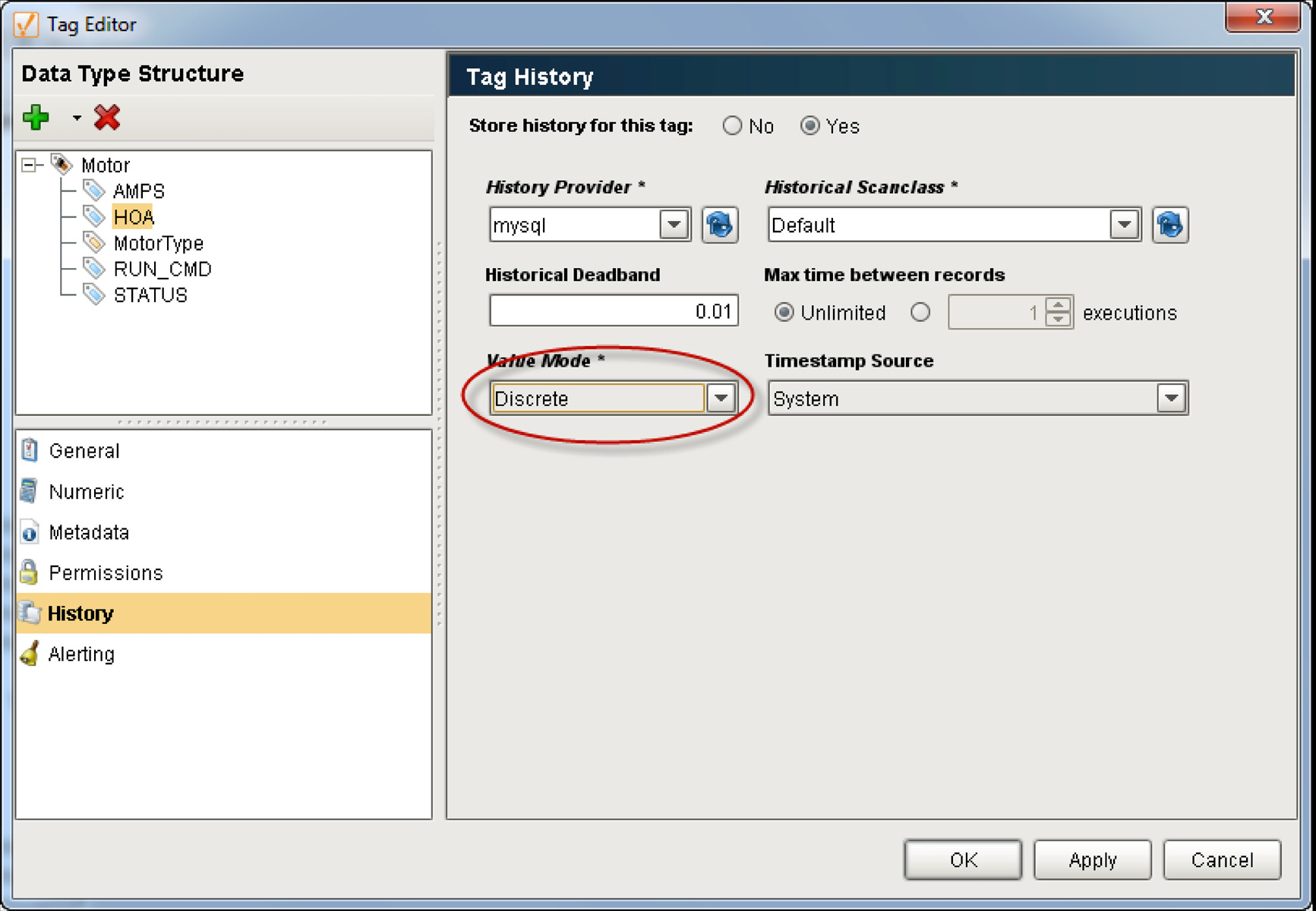
-
Click OK to save.
Now every motor instance automatically starts logging data.