Communication Modes
Controlling Communication between the Designer and Gateway
The Designer offers three data communication modes for your projects: Comm Off, Comm Read-Only, or Comm Read/Write. Comm Read-Only is the default mode, which does not allow writing from the Designer to Tag or Database sources.
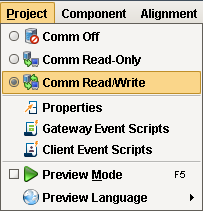
-
Comm Off
In this mode all database query traffic and Tag subscriptions and writes are blocked.
Experts often use the Comm Off mode while designing a window to temporarily shut off data flow so that they can manipulate component's bound properties without the values being overwritten by the data bindings. This is useful to set the values that they want to serialize into the window. This can be important for windows with large datasets, clearing the datasets before saving the window can significantly reduce the size of the window, improving performance.
Note: This setting does not affect the execution of a project's Transaction Groups, because Transaction Groups execute on the Gateway, not in the Designer. -
Comm Read-Only (default)
Tag subscriptions and SELECT queries work, but Tag writes and UPDATE/INSERT/DELETE queries are blocked.
The Designer starts up in Comm Read-Only mode as a safety mechanism so that you don't inadvertently write to a Tag as you are designing. You can customize the Designer's startup mode, see the Designer/General Properties section.
-
Comm Read/Write
All data is passed through to the Gateway. The mode can be switched at any time via the tri-state toggle selection in the main toolbar, or the radio buttons in the Project menu.
A common beginner mistake is to forget to switch the mode to Comm Read/Write when attempting to test a window's functionality in Preview mode.
To set or change the communication mode
There are three ways to set or change the comm mode in the Designer:
-
Using the Project menu
-
The buttons located on the Main Toolbar
-
Using the Project Properties window
Using the Main Toolbar
If the Main Toolbar is enabled, there will be a button corresponding to each mode just to the right of the cut/copy/paste buttons. The currently selected mode will be highlighted in yellow.
Using the Project Properties window
This will change the default Comm Mode that the designer starts up in for the current project.
-
In the Designer, either double-click on the Project > Properties node in Project Browser, or click on the Project > Properties command on the top menu.
The Project Properties window is displayed. -
Go to the Designer > General setting section.
-
Under Startup Options, for the Initial Gateway Comm Mode, choose from the dropdown Comm Off, Comm Ready-only, or Comm Read/Write.
Note: These property settings are saved on a per-project basis.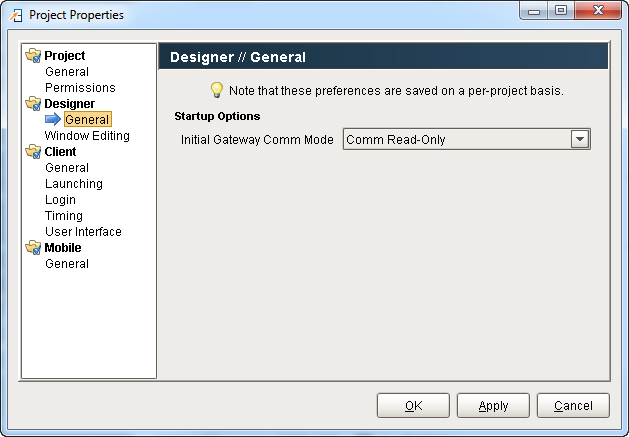
Similar Topics ...