Row Styles
The Alarm Journal Table component allows you customize row styles for different states of alarm history.
Just like the Alarm Status Table, the Alarm Journal Table comes with a particular set of colors associated with each of the alarm states as shown in this example. The Alarm Journal Table has a built-in feature to change the colors of each individual row based on the state of the alarm. You can change each of these colors for each of the alarm states in the Alarm Rows Styles Customizer.
Setting up Row Styles for Different Alarm States
Right click on the Alarm Journal Table Component and scroll down to Customizers > Alarm Row Styles. The Alarm Row Styles window will open. You can see the default styles, colors and states. Each style has an expression, a color, and if you want it to blink or not. In this example, the 'isSystemEvent' is white, and the event states for 'Active' is red, 'Clear' is blue, and 'Ack' is green.
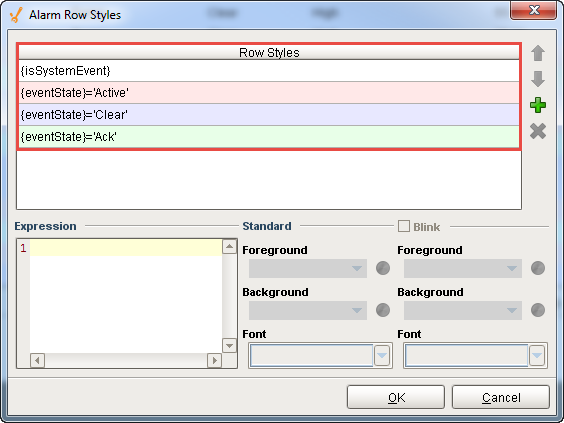
You can add more row styles by clicking on the green plus icon ![]() or modify the expressions that currently exist.
or modify the expressions that currently exist.
Row Styles gives you a head start for building your new expression. You can use Priority, State, Display Path, Active Time, Cleared Time, etc., in your expression. You can do any evaluations you want and use any parts of the alarm configuration for building your expression.
Alarms are evaluated in sequential order, from top to bottom. The first alarm that returns ‘True’ is the style that will be used. If the alarm returns 'False,' that style will not be used.
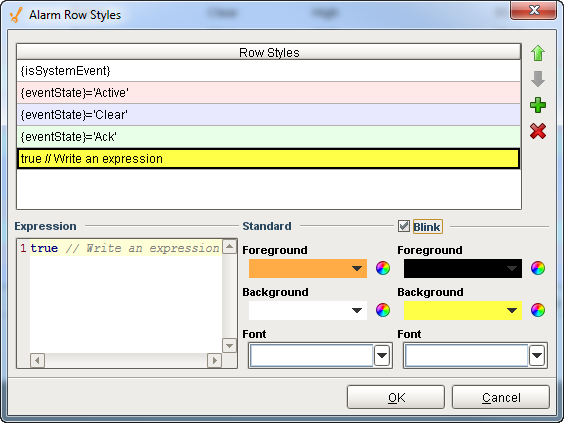
Once the changes are made to row styles, you can see that all the red alarms are Active alarms, all the Cleared alarms are blue, and all the Ack alarms are green. So you can see how easy it is to add more alarm states, and change the colors of each of the individual rows in Alarm Journal Table using the Alarm Row Style Customizer.
Refer to the Alarm Properties and Event Reference section to learn more about alarm properties and how they are used in the Alarm Row Style Customizer.
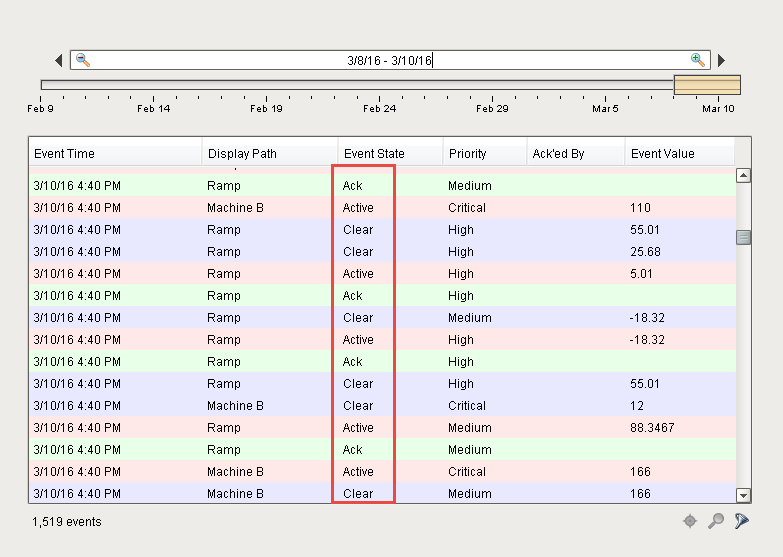
Similar Topics ...