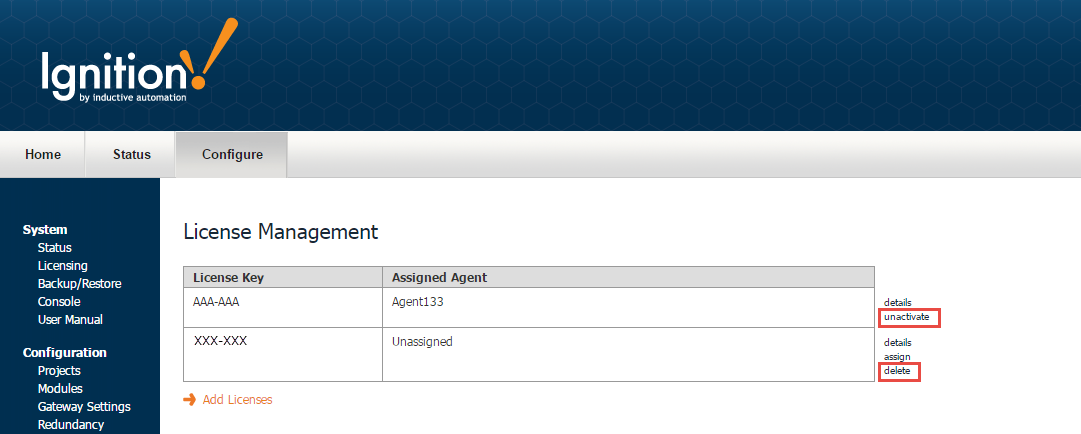License Management
License Management
The License Management page acts as a central repository for managing Ignition licenses. You can preload a list of licenses, view details of a license as it appears on file at Inductive Automation , assign licenses to individual agents, and bulk assign free licenses in the Activate License gateway task. To visit the License Management page, navigate to Configure -> Enterprise Administration -> License Management.
Agent License Reporting
Whenever an approved agent contacts the controller, it sends its license information. The License Management page is automatically updated whenever new or updated license information is received from an agent. This means that even if you install a license directly in an agent Gateway, the license installation will still be known to the controller.
License Details
You can click on the “details” link on the right side of each license to view modules and versions currently assigned to the license. Note that the information displayed on the License Detail page reflects the license as it appears on file at Inductive Automation. This functionality allows you to confirm exactly which modules and versions are currently assigned to a license.
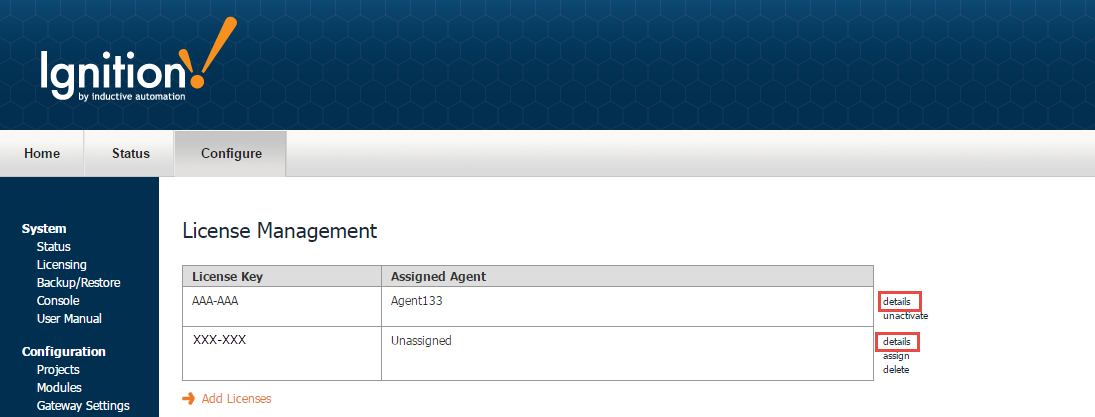
Activate and unactivate a license
The controller acts as a license proxy on behalf of agents. This means that only the controller requires Internet access to the Inductive Automation licensing servers. Whenever you use the License Management page or a gateway task to assign, update or unactivate a license, the controller will request system information from the agent and forward the information to the licensing servers. If performing an activation, the activation data is sent back to the agent after the data is received from the licensing servers.
Preloading Licenses
You can preload a list of license keys in the controller. After the license list is loaded, you can individually assign licenses to agents, or assign all free licenses to agents in one step via the Activate License task. To preload a license list, navigate to the License Management page and click the “Add Licenses” link.
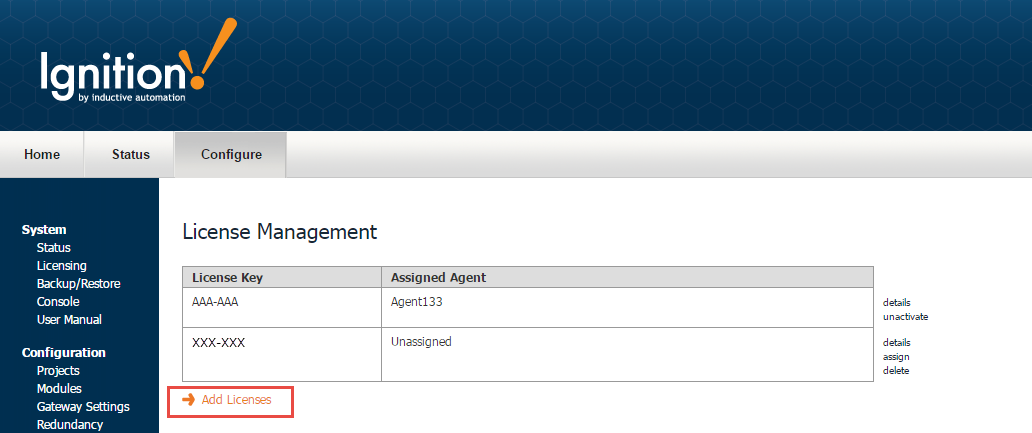
The license list must be formatted like so:
AAA-AAA, xxx-xxx, ABC-123, cde-456
Click the Add button to save preloaded licenses.
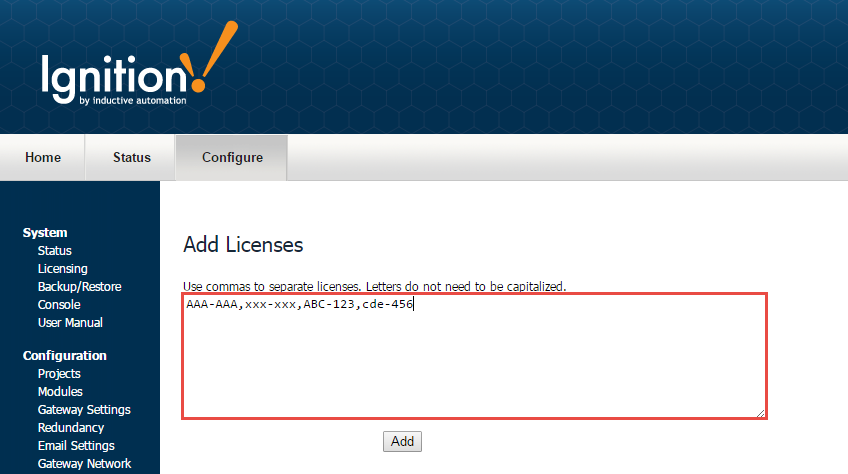
Deleting Licenses
You can remove unused licenses from the License Management page, but only if the license is not currently assigned to any agent. If you want to delete an assigned license, click the “unactivate” link on the right side of the license. After the Assigned Agent field changed to “Unassigned,” you can delete the license.