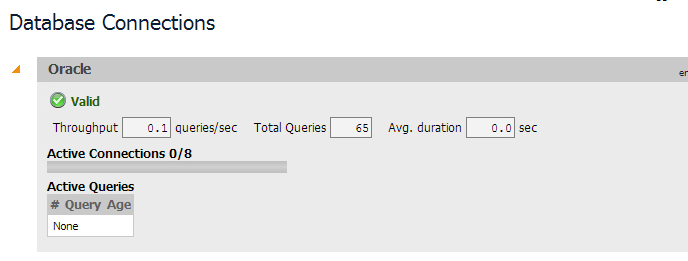Connecting to Oracle Express
To connect Ignition to the Oracle Express database
-
From the Gateway, go to the Configure section.
-
From the menu on the left, select Databases > Connections.
The Database Connections page is displayed. -
Look for the orange arrow, click on Create new Database Connection....
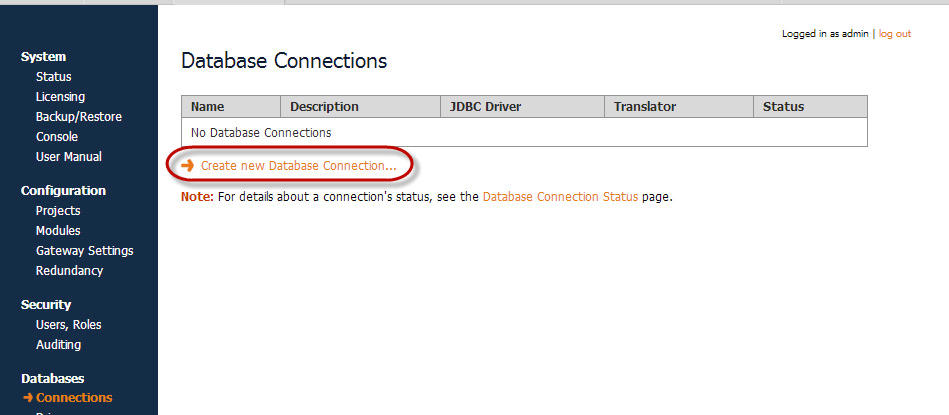
-
Select the Oracle JDBC Driver and click Next.
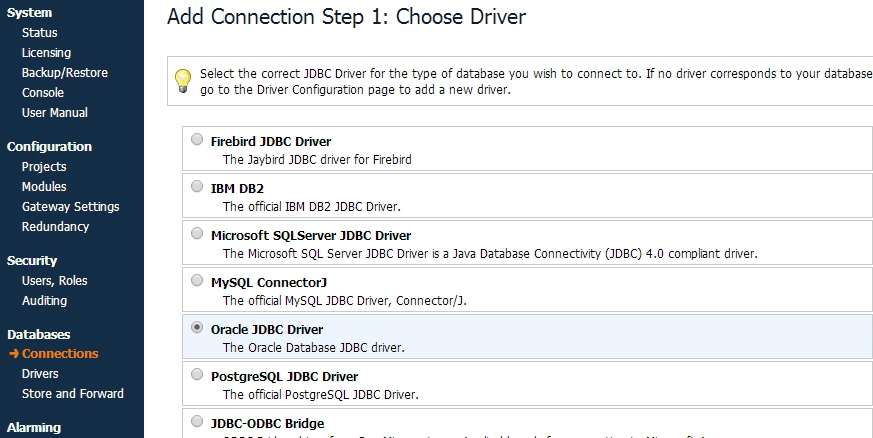
-
Enter the following information:
Name: Oracle
Connect URL: jdbc:oracle:thin:@localhost:1521:XE (XE is the System ID in Oracle)
username: SYSTEM
password: oracle (password is what you entered in during the Oracle server installation, in this example, the password is oracle)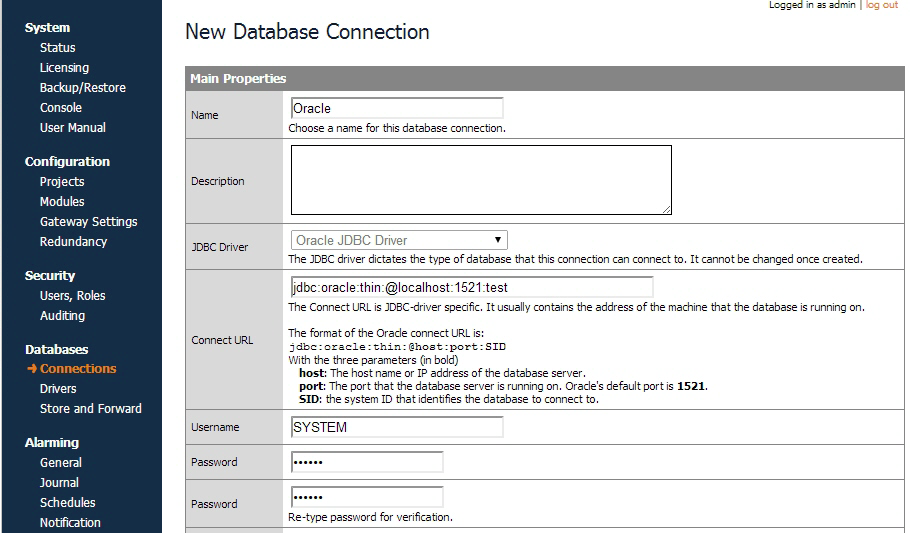
-
Click Create New Database Connection at the bottom of the form.
The Database Connections page is displayed showing the Status of your connection as Valid.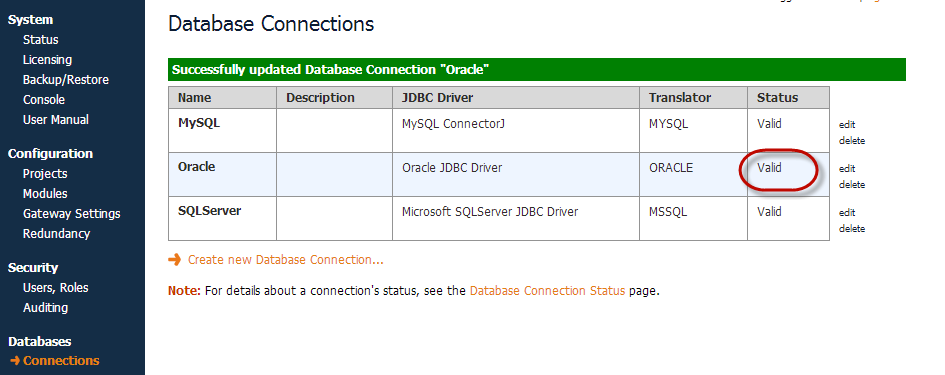
-
To display the details about the status of your database connection, see the Note on the above window and click on the Database Connection Status link.